Automation and Alternative Delivery Channels
কম্পিউটার হার্ডওয়্যার কি
? হার্ডওয়্যার
কত
প্রকার
ও
কি
কি?
Software হচ্ছে কম্পিউটারের প্রোগ্রাম। এই কম্পিউটারের হার্ডওয়ার কে কাজে লাগিয়ে সফটওয়্যার প্রোগ্রামগুলো কম্পিউটারে চলে। আপনাদেরকে একটি উদাহরন দিয়ে এ বিষয়টি আরো ভালো করে বুঝিয়ে দিই। আমরা কিন্তু আগে জানলাম হার্ডওয়ারের অংশগুলি কি কি আপনি কি কিবোর্ড ছড়া টাইপিং করতে পারবেন ? আপনি কি মাউস ছাড়া কম্পিউটারের যেকোন জায়গায় ক্লিক করতে পারবেন ? না পারবেন না ।
তো আজকের আর্টিকেলে আমরা আলোচনা করব হার্ডওয়ার কাকে বলে (hardware kake bole) | হার্ডওয়্যার এর কাজ কি ? কম্পিউটার হার্ডওয়্যার কত প্রকার ও কি কি ইত্যাদি বিষয় ।
কম্পিউটার হার্ডওয়্যার কি
(what is computer hardware in Bengali)
কম্পিউটারের যে ভৌত অংশগুলো আমরা দেখতে পাই এবং স্পর্শ করতে পারি তাকে হার্ডওয়্যার বলে। hardware কম্পিউটার একটি ভৌত উপাদান এবং এই উপাদানটি Circuit board, ICs এবং অন্যান্য ইলেকট্রনিক্স নিয়ে গঠিত।
হার্ডওয়্যার এর মধ্যে কম্পিউটারের বডি সামগ্রিকভাবে তৈরি করা হয়। অর্থাৎ কম্পিউটারে কিবোর্ড, মাউস, প্রিন্টার ইউপিএস, মনিটর এইগুলো সবই হচ্ছে হার্ডওয়ার। এইগুলো হচ্ছে কম্পিউটারে খুব গুরুত্বপূর্ণ অংশ আর এইসব যন্ত্রের সমন্বয়ে কম্পিউটার তৈরি হয়। হার্ডওয়্যার ছাড়া কম্পিউটারে কোন অস্তিত্ব নেই। আপনি এই আর্টিকেলটি যে ডিভাইসের স্ক্রিনে পড়ছেন (মোবাইল ফোন বা কম্পিউটার) এই স্ক্রিনটাও কিন্তু হার্ডওয়ারের অংশ। আশা করি হার্ডওয়্যার কি এই ব্যাপারটা আপনাদেরকে বুঝাতে পেরেছি।
হার্ডওয়্যার এর কয়টি অংশ
হার্ডওয়্যার এর মূলত দুইটি অংশ সেগুলো নিচে বিস্তারিত আলোচনা করা হলো।
১. Internal Hardware
কম্পিউটারে ভিতরে যে হার্ডওয়ার এর উপাদান রয়েছে তাকে Internal Hardware বলে । এই হার্ডওয়্যার গুলি দেখার জন্য কম্পিউটার খুলতে হয়। ইন্টারনাল হার্ডওয়্যার এর উদাহরণ হল
• CPU
• MODEM
• MOTHERBOARD
• POWER SUPPLY
• RAM
• DRIVE
• GRAPHICS CARD ইত্যাদি
২. External Hardware
কম্পিউটারে বাইরে ইনস্টল করা যে হার্ডওয়ার ডিভাইস থাকে তাকে External Hardware বলে। এই ধরনের হার্ডওয়্যার ডিভাইসকে সহজে দেখা দেয় এবং ছোঁয়া যায়। External Hardware এর উদাহরণ হল
• KEYBOARD
• MOUSE
• PRINTER
• HARD DRIVE
• MONITOR
• SPEAKER
• HEADPHONE ইত্যাদি
কম্পিউটার হার্ডওয়্যার কত প্রকার ও কি কি। কম্পিউটার হার্ডওয়্যার ডিভাইসকে মূলত চারটি ভাগে ভাগ করা হয় সেগুলো নিচে বিস্তারিত আলোচনা করা হলো
১. Input Device (ইনপুট ডিভাইস কাকে বলে)
ইনপুট ডিভাইস হল এমন এক ধরনের হার্ডওয়ার ডিভাইস যা কম্পিউটারে deta বা information প্রদান করে। ইনপুট ডিভাইস কম্পিউটারের ও ব্যবহারকারী মধ্যে যোগাযোগব্যবস্থা সহজ করে তোলে। সবথেকে জনপ্রিয় ইনপুট ডিভাইস হলো keyboard ও Mouse এছাড়া আরো অনেক Input Device যেমন Scanner, Web camp, Microphone, Joystick ইত্যাদি ।
২. Output Device (আউটপুট ডিভাইস কাকে বলে)
আউটপুট ডিভাইস হল এমন এক ধরনের hardware device যা কম্পিউটারের ইনপুট ডিভাইস এর প্রদত্ত নির্দেশাবলীগুলি যে যন্ত্রে (monitor, printer) দৃশ্যমান হয় তাকে আউটপুট ডিভাইস বলে অর্থাৎ এই ডিভাইসগুলি প্রায় ব্যবহারকারীদেরকে তথ্য Screen এ প্রদর্শন করতে ব্যবহার করা হয়। আউটপুট ডিভাইস এর উদাহরণ হল, Monitor, Projector, Printer, GPS, video card ইত্যাদি।
৩.
Processing Device (প্রসেসিং ডিভাইস)
কম্পিউটারে কোন কিছু করার জন্য প্রথমে ইনপুট দিতে হবে তারপর আমরা সেটির আউটপুট পাব । ইনপুট এবং আউটপুট এর মধ্যে প্রসেসিং ক্রিয়া কাজ করে ডিভাইসের মধ্যে কাজ করে সেটি হচ্ছে Processing Device। এই ডিভাইস গুলি কম্পিউটারের মধ্যে তথ্য প্রক্রিয়াকরণের কাজ করে। Processing Device এর উদাহরণ হল Central Processing Unit (CPU), Graphics Processing Unit (GPU) ইত্যাদি।
৪. Storage Device (স্টোরেজ ডিভাইস)
স্টোরেজ ডিভাইস হচ্ছে কম্পিউটার হার্ডওয়ার এর একটি গুরুত্বপূর্ণ অংশ যেখানে ডেটা স্থায়ীভাবে বা সাময়িকভাবে স্টোর করে রাখতে পারি । Storage Device এর উদাহরণ হচ্ছে Hard disc, Foloppy disc, SSD, HDD, DVD ইত্যাদি ।
হার্ডওয়্যার এর কাজ কি
কম্পিউটার হার্ডওয়্যার এর কাজ কি সেগুলো নিচে বিস্তারিত আলোচনা করা হলো
• ইনপুট ডিভাইসের মাধ্যমে তথ্য কম্পিউটারে প্রেরণ করা অংশ হল হার্ডওয়্যার এর কাজ।
• ইনপুট ডিভাইসের ডেটা গুলি পর্দায় বা স্ক্রিনে দেখানো হচ্ছে আউটপুট হার্ডওয়ার ডিভাইস এর কাজ।
• স্টোরেজঃ ডিভাইসের (HDD, SSD) মাধ্যমে ডাটা সেখানে আপনারা স্টোর করে রাখতে পারবেন ।
সফটওয়্যার কি ? সফটওয়্যার এর প্রকারভেদ ও কাজ:
সফটওয়্যার কি ? সফটওয়্যার এর প্রকারভেদ
ও
কাজ
সফটওয়্যার কি ?
সফটওয়্যার হল কম্পিউটার পরিচালনা এবং নির্দিষ্ট কাজ সম্পাদনের জন্য কিছু ইনস্ট্রাকশন (instruction), deta বা প্রোগ্রাম (program) । সহজ ভাষায় সফটওয়্যার কম্পিউটারকে বলে দেয় যে কিভাবে কাজ করতে হবে। সফটওয়্যার কে আপনারা চোখে দেখতে পারবেন না এবং স্পর্শ করতে পারবেন না কারণ সফটওয়্যার বিভিন্ন কোড এবং কম্পিউটার ল্যাঙ্গুয়েজ (computer language) দিয়ে তৈরি। কম্পিউটার, মোবাইল, ল্যাপটপ, ট্যাবলেট ইত্যাদি ডিভাইসে চালিত অ্যাপ্লিকেশন (application) স্ক্রিপ্ট (script) বা প্রোগ্রামের জন্য সফটওয়্যার ব্যবহার করা হয়।
সফটওয়্যার ছাড়া কিন্তু কম্পিউটার একেবারে অচল। একটি উদাহরণ দিয়ে আপনাদেরকে এ ব্যাপারটি বুঝিয়ে দিই ওয়েব ব্রাউজার (web browser) হল একটি এপ্লিকেশন সফটওয়্যার আর এই ওয়েব ব্রাউজার ছড়া কিন্তু আপনারা আমার এই আর্টিকেলটি পড়তে পারতেন না অর্থাৎ সফটওয়্যার ছাড়া আপনি web browser এ কোন কিছু সার্চ করতে , কোন তথ্য পড়তে বা ডাউনলোড করতে পারতেন না। সফটওয়্যার কম্পিউটারের কত গুরুত্বপূর্ণ একটি component আশা করি এটি বুঝতে পারলেন।
Software প্রধানত
তিন
প্রকার
১. System Software (সিস্টেম সফটওয়্যার কাকে বলে) :
সিস্টেম সফটওয়্যার হল এমন এক ধরনের প্রোগ্রাম ইন্সট্রাকশন যা ব্যবহারকারী এবং হার্ডওয়্যার এর মধ্যে ইন্টারফেস (Interface) করে তোলে। System Software মূলত কম্পিউটার হার্ডওয়্যারের কার্যক্রম পরিচালনা করে। আপনার কম্পিউটারের মনিটর কিবোর্ড মাউস কেমন ভাবে কাজ করবে সব Information সিস্টেম সফটওয়্যার এর মধ্যে দেওয়া রয়েছে।
সিস্টেম সফটওয়্যার এর প্রকারভেদ
System Software মূলত দুই প্রকার ।
a. Operating system
b. Language Translator
a. Operating system (অপারেটিং
সিস্টেম)
যে সিস্টেম সফটওয়্যার হার্ডওয়্যার এবং ব্যবহারকারীর মধ্যে যোগসূত্র তৈরি করে এবং কম্পিউটারের সমস্ত কার্যক্রম পরিচালনা করে তাকে অপারেটিং সিস্টেম বলে। Operating System এর উদাহরণ হল
• windows
• Linux
• Android
• IOS ইত্যাদি।
b. Language Translator (ল্যাঙ্গুয়েজ
ট্রান্সলেটর):
language translator কম্পিউটার প্রোগ্রামার দের নির্দৃষ্ট প্রোগ্রামিং ভাষা করে কোড এ রূপান্তরিত করে এবং কম্পিউটার সিস্টেম এই কোড নির্দেশাবলী গুলি পড়ে এবং কার্যকরী করে। ল্যাঙ্গুয়েজ ট্রান্সলেটর এর উদাহরণ হল
• compiler
• Interpreter
• Assembler
• Debugger ইত্যাদি।
২. Application Software (এপ্লিকেশন
সফটওয়্যার)
:
Application হল প্রোগ্রাম বা প্রোগ্রামের সমষ্টি, যা শেষ ব্যবহারকারীর জন্য ডিজাইন করা হয়েছে। application software কে end user program ও বলা হয়। এপ্লিকেশন সফটওয়্যার এর উদাহরণ হল :
• Microsoft word
• Google Chrome
• Firefox
• Skype
• Photoshop
• Microsoft Access
• windows media player ইত্যাদি।
৩. utility software (ইউটিলিটি সফটওয়্যার)
:
utility software কম্পিউটার পরিচালনা রক্ষণাবেক্ষণ এবং নিয়ন্ত্রণ করতে সাহায্য করে। এই সফটওয়্যার এর মূল কাজ হলো বিভিন্ন ধরনের ভাইরাস সনাক্তকরণ, Installation এবং Uninstallation করা, ডাটা ব্যাকআপ করা ,অবাঞ্চিত ফাইল মুছে ফেলা ইত্যাদি। ইউটিলিটি সফ্টওয়্যার এর উদাহরণ হল
• antivirus
• file management system
• Backup utility
• Disk cleanup tool
• windows explorer ইত্যাদি।
সফটওয়্যার এর কাজ কি ?
সফটওয়্যার হল প্রোগ্রাম বা প্রোগ্রামের সমষ্টি। যার মাধ্যমে কিন্তু কম্পিউটার পরিচালিত হয়। মনে করেন আপনারা ভিডিও দেখবেন তো আপনারা প্রথমে কম্পিউটারকে নির্দেশনা দিবেন তারপর কিন্তু সফটওয়্যার এর মাধ্যমে ভিডিওটি ওপেন হয়ে যায়। আপনি যদি কোন ওয়েব ব্রাউজারে যেতে চান যেমন Mozilla Firefox, Google Chrome browser ইত্যাদি তো আপনাদেরকে প্রথমে কম্পিউটারকে এ নির্দেশনা দিতে হবে তারপর কিন্তু আপনারা সেই ব্রাউজার এ গিয়ে আপনারা আপনার কাজ করতে পারেন। আশা করি আপনারা সফটওয়্যার কিভাবে কাজ করে বা সফটওয়্যার এর কাজ কি বিষয়টি আপনারা বুঝতে পারলেন।
এখানে আর একটা
কথা বলে
রাখা ভালো
হার্ডওয়ার এবং সফটওয়্যার মিলিতভাবে কিন্তু
কম্পিউটার কাজ করে এই দুটোর
মধ্যে যেকোন
একটা কাজ
না করে
তাহলে কিন্তু
আমরা কম্পিউটার
বা মোবাইল
এর আউটপুট
দেখতে পাবো
না।
বারকোড কি ? বারকোড কিভাবে তৈরি করে ?
বারকোড এ নামটা কিন্তু আপনারা প্রত্যেকে শুনেছেন এবং দেখেছেন। আপনারা শপিং মল থেকে কোন মাল কিনলে অথবা অনলাইন থেকে কোন প্রোডাক্ট কিনলে প্রোডাক্ট এর উপরে কালো সাদা লম্বা লম্বা কতগুলো লাইন দেখতে পান তো ওই কালো সাদা লম্বা লাইন গুলো কি ? এদের কাজ কি এ প্রশ্নটা কিন্তু আপনাদের অনেকেরই মাথায় আছে হ্যাঁ ওই কালো সাদা লম্বা লাইন গুলো হচ্ছে barcode।
বারকোড কি ? বারকোড কিভাবে তৈরি করে ?
বারকোড কি?
অনলাইনে বা দোকান থেকে কোন প্রোডাক্ট কিনলে (যেমন সাবান তেল শ্যাম্পু ) সেই প্রোডাক্ট এর উপর সাদা কালো লম্বা লম্বা লাইন দেখতে পান তো এটাই হচ্ছে বারকোড।
তো এই বারকোড স্ক্যান করার মাধ্যমে ওই প্রোডাক্ট সম্পর্কে বিভিন্ন রকমের তথ্য জানতে পারবেন যেমন ওই পণ্যের মূল্য কত ছিল, সেটির ওজন কত ছিল কবে তৈরি হয়েছিল বা ওই পণ্যটি কোন কোম্পানির ইত্যাদি বিষয়।
বারকোড কাকে বলে?
কোন পণ্য সম্পর্কে বিভিন্ন তথ্য জানার জন্য (যেমন পণ্যটির দাম কত ছিল, পণ্যটি কবে তৈরি হয়েছিল ও সেটি কন কোম্পানির ইত্যাদি) সেই পণ্যের উপর সমান্তরালভাবে যে সাদা কালো দাগের সারি দেখতে পান তাকেই বারকোড বলে।
বারকোডের ইতিহাস কি?
বারকোড আবিষ্কারের পূর্বে 1890 সালে পাঞ্চকার্ড (punch card) আবিষ্কার হয়। এ পাঞ্চকার্ড এর সাহায্যে কোন পণ্য কে ট্র্যাক করা খুব জটিল ছিল। এরপর 1948 সালে Drexel University আলোচনা হয় যে প্রোডাক্ট এর উপর কোন কোড লেখা থাকলে সেটাকে খুব সহজে ট্র্যাক যায়। আর এই বিশ্ববিদ্যালয়ের প্রাক্তন ছাত্র Norman Joseph Woodland শোনেন এবং তার বন্ধু Bernard Silver bolenge কে বলেন। তারা দুজনে এটির সমাধান খুঁজতে থাকেন।
তারপর তারা Ultraviolet Ink ব্যবহার করে কোড লিখতে শুরু করে কিন্তু এ প্রসেসটি খুব ব্যয়বহুল ছিল। এইজন্য Norman Joseph Woodland বারকোড আবিষ্কারের জন্য Morse code concept এর উপর কাজ শুরু করে যা dot (.) এবং dash (-) দিয়ে তৈরি। কিন্তু এটিও খুব বেশি জনপ্রিয় হয়নি।
তারপর হঠাৎ Norman Joseph Woodland ভাবেন যে Morse code এ dot এবং dash এর বদলে পাতলা এবং লম্বা লাইন ব্যবহার করলে কোড লেখা আরও সুবিধা হবে। এভাবেই এই দুইজন বিজ্ঞানীর বারকোড আবিষ্কার এর যাত্রা শুরু হয়। অর্থাৎ আপনাদেরকে কেউ যদি জিজ্ঞাসা করে বারকোড কে আবিষ্কার করেন তাহলে এর সহজ উত্তর হবে Norman Joseph Woodland এবং Bernard Silver bolenge ।
বারকোড রিডার কী ?
বারকোড রিডার হলো এক ধরনের স্ক্যানিং মেশিন। যা বারকোড এর মধ্যে থাকা তথ্য ক্যাপচার করতে এবং পড়তে সাহায্য করে অর্থাৎ দোকানে কোন পণ্য কিনতে গেলে দেখবেন সে পণ্যের উপর একটি বারকোড থাকে । সেই বারকোড এর মধ্যে থাকা তথ্যগুলো ক্যাপচার করতে বা পড়তে যে স্ক্যানিং মেশিন ব্যবহার করা হয় তাকে বারকোড রিডার বা বারকোড স্ক্যানার বলে।
Barcode স্ক্যান করার জন্য শুধুমাত্র bar code স্ক্যানার ই লাগবে এটা ঠিক সঠিক নয় বর্তমানে বারকোড স্ক্যান করার জন্য Play Store বা App Store এ অনেক অ্যাপ্লিকেশন পেয়ে যাবেন যেগুলোর মাধ্যমে আপনারা খুব সহজেই বারকোড স্ক্যান করতে পারবেন।
বারকোড রিডার এর কাজ কি ?
আমি আগেই বললাম বারকোড রিডার হলো এক ধরনের স্ক্যানিং মেশিন অর্থাৎ বারকোড রিডার এর কাজ হচ্ছে বারকোড এর মধ্যে যে কোড থাকে সেগুলো স্ক্যান করে তথ্যে রূপান্তর করা হচ্ছে বারকোড রিডার এর প্রধান কাজ।
বারকোড এর প্রকারভেদ ?
Barcode মূলত দুই প্রকারের হয়।
1. One-Dimensional
(1D Barcode):
বর্তমানে সবথেকে বেশি ব্যবহারযোগ্য বারকোড হল 1D Barcode এতে কোডের সমস্ত তথ্য বাম থেকে ডানে অনুভূমিকভাবে সাজানো থাকে। 1D Barcode টেক্সট ইনফরশন সংরক্ষণ করার জন্য বেশি ব্যবহার করা হয়। এই ধরণের বরকত গুলো কি স্ক্যান করা খুবই সহজ যে কোন laser barcode reader অথবা আপনার মোবাইলের যে কোন বারকোড স্ক্যানার অ্যাপ্লিকেশন দিয়ে scan করতে পারবেন।
2. Two-Dimensional
(2D Barcode):
2D Barcode গুলো একটু জটিল কারণ সেখানে তথ্য উলম্ব এবং অনুভূমিকভাবে সাজানো থাকে। এই ধরণের বারকোড গুলো বর্গাকার আয়তোকার বা বিভিন্ন জ্যামিতিক প্যাটার্ন মতো দেখতে হয়। 2D Barcode স্ক্যান করার জন্য উন্নত মানের bar code স্ক্যানার এর প্রয়োজন হয়। Airline boarding passes এবং ticketing জন্য এধরনের barcode গুলো সবচেয়ে বেশি ব্যবহার করা হয়।
বারকোড কিভাবে কাজ করে ?
আপনারা অনলাইনে বা বছর থেকে কোনো পণ্য কিনলে সে পণ্যের উপর সাদা কালো কতগুলি লম্বা লম্বা দাগ দেখতে পাই তো এটি মূলত বারকোড। তো এতে পণ্যের কিছু গোপন তথ্য লুকানো থাকে কোডের মাধ্যমে যেগুলো আমরা দেখতে পাই না । এইবার কোডগুলো স্ক্যান করলে সেই পণ্য সম্পর্কে বিভিন্ন তথ্য আমরা জানতে পারি। তো এই বারকোড স্ক্যান করার জন্য বারকোড রিডার বা স্ক্যানিং মেশিন দ্বারা স্ক্যান করা হয় এবং সেই পণ্যের বিভিন্ন তথ্য আমরা কম্পিউটারের স্ক্রিনে দেখতে পাই।
বিভিন্ন সফটওয়্যার ব্যবহার করে কিন্তু আপনারা বারকোড তৈরি করতে পারবেন। আপনি যদি নিজে বারকোড তৈরি করতে চান তাহলে আপনার প্রোডাক্ট নাম্বার এবং প্রোডাক্ট symbol লাগবে এবং আপনি কম্পিউটার সফটওয়্যার এর মাধ্যমে Barcode তৈরি করতে পারবেন। barcode তৈরি করার জন্য অনেক barcode generator software আছে। এছাড়া আপনারা https://barcode.tec-it.com/en এই ওয়েবসাইটে গিয়ে bar code তৈরি করতে পারবেন।
বারকোড এর কাজ কী :
এই বারকোড সিস্টেম ব্যবহার করে বড় বড় কোম্পানির অনেক সুবিধা হয়েছে। তারা প্রত্যেকটি প্রোডাক্ট কে ভালো ভাবে ট্রাক করতে পারে যার ফলে সেগুলো কে ভালোভাবে পরিচালনা করতে সুবিধা হয়। বারকোড স্ক্যান করার মাধ্যমে যেকোনো পণ্যের বিভিন্ন তথ্য আমরা খুব সহজেই জানতে পারি যেমন পণ্যটি কবে তৈরি হয়েছিল, সেটি কোন কোম্পানির, পণ্যটির দাম কত ইত্যাদি বিষয়।
কিভাবে বারকোড চেক করবেন ?
বারকোড চেক করার অনেক উপায় রয়েছে আপনারা বারকোড রিডার দিয়ে খুব সহজে বারকোড চেক করতে পারবেন। এছাড়া আপনারা আপনার হাতে থাকায় স্মার্ট ফোন দিয়ে কিন্তু আপনারা খুব সহজেই বারকোড কে চেক করতে পারবেন বা স্ক্যান করতে পারবেন।
বারকোড চেক করার জন্য অনেক অ্যাপ্লিকেশন আপনারা প্লে স্টোরে বা অ্যাপ স্টোরে পেয়ে যাবেন যেগুলোর মাধ্যমে আপনারা খুব সহজে বারকোড চেক করতে পারবেন।
এ ছাড়া আপনাদের
আর একটি
প্রশ্ন মাথায়
আসতে পারে
সেটা হচ্ছেঃ
বারকোড সাধারণত
কত ডিজিটের
হয় এর
উত্তর হবে
বারকোড সাধারণত
12 ডিজিটের হয়।
মনিটর কি ? মনিটর কয় প্রকার ও কি কি ?
মনিটর কি ?
মনিটর হলো এক ধরনের ইলেকট্রনিক আউটপুট ডিভাইস । যা video display terminal (VDT) বা video display unit (VDU) নামে পরিচিত। মনিটর কম্পিউটার সঙ্গে সংযুক্ত হয়ে ফটো, ভিডিও, পাঠ্য প্রদর্শন করতে ব্যবহার করা।
মনিটর দেখতে ঠিক টেলিভিশনের মত তবে এদের সামান্য কিছু পার্থক্য আছে। মনিটরে televisions tuner থাকে না ফলে চ্যানেল চেঞ্জ করতে পারি না যেটা টিভিতে আছে। টিভি তুলনায় মনিটরের ডিসপ্লে high resolution বা খুবই সুন্দর।
যে ইলেকট্রনিক হার্ডওয়ার আউটপুট ডিভাইসে কম্পিউটার সিস্টেমের কোন তথ্য প্রক্রিয়াকরণের পর প্রাপ্ত ফলাফল দেখতে পাই তাকে মনিটর বলে।
কম্পিউটারকে কোন ইনপুট দিলে কম্পিউটার CPU তে সেটা প্রসেস করে এবং মনিটর এর মাধ্যমে আমাদেরকে আউটপুট দেয়। আমরা জানি কিবোর্ড হল ইনপুট ডিভাইস তো কীবোর্ড এ যদি A টাইপ করি সেটা CPU তে প্রসেসিং হয় এবং মনিটরে আমরা A আউটপুট দেখতে পায়। Monitor কাকে বলে এই বিষয়টি আপনারা জানতে পারলেন।
মনিটর কিভাবে কাজ করে ?
মনিটরে কিন্তু অসংখ্য পিক্সএল থাকে । এই প্রত্যেকটি পিক্সেলে তিনটি করে colour থাকে red, green, blue যাকে RGB বলা হয় । এই লাইটগুলো প্রত্যেকটা pixel এ বিভিন্ন সময়ে বিভিন্ন রকম ভাবে জ্বলতে থাকে কোন সময় বেশি কোন সময় কম। অর্থাৎ CPU নির্দেশ মতো তারা কাজ করে। সিপিইউ যেরকম নির্দেশ দেয় সে রকম রং প্রতিটি পিক্সএল এ প্রতিফলিত হয়।
প্রত্যেকটি পিক্সেলের আলাদা আলাদা ঠিকানা রয়েছে। সিপিইউ প্রসেসিং এর পর মনিটরকে নির্দেশ দেয় প্রতিটি পিক্সেলে কি রঙের আলো দেবে। সেই অনুযায়ী মনিটরে ছবি ফুটে ওঠে এবং একাধিক চিত্র ফুটে ওঠার ফলে আমরা মনিটরে ভিডিও দেখতে পায়।
মনিটর কয় প্রকার ও কি কি (types of monitor) ?
মনিটর প্রধানত তিন প্রকারের হয় ।
1. CRT MONITOR
2. LCD MONITOR
3. LED MONITOR
1. CRT MONITOR (সি আর টি মনিটর
কি)
:
CRT এর পূর্ণরূপ হলো ক্যাথোড রে টিউব (Cathode Ray Tube) । আগেকার দিনের কম্পিউটারে CRT মনিটর ব্যবহার করা হতো বেশি না আজ থেকে প্রায় 15 বছর আগে এই মনিটর ব্যবহার করা হতো। এই মনিটর দেখতে অনেকটা পুরনো যুগের টিভির মতো। এই মনিটরে vacuum tube থাকে এর ফলে বিদ্যুৎ খরচ বেশি হয় । এই মনিটর গুলো আকারে অনেক বড় হয় এবং অনেক ভারী হয়।
2. LCD MONITOR (এলসিডি
মনিটর
কি):
LCD এর এর পূর্ণরূপ হল লিকুইড ক্রিস্টাল ডিসপ্লে (liquid crystal display) । এই মনিটরটি CRT মনিটরের আপগ্রেড ভার্সন। LCD হল ফ্লাট ডিসপ্লে (flat display) প্রযুক্তি যা কম্পিউটার মনিটর, টিভি, ল্যাপটপ, ক্যামেরা ও ক্যালকুলেটর এ ব্যবহার করা হয়। CRT মনিটরের তুলনায় LCD মনিটর অনেক পাতলা এবং CRT তুলনায় এর regulation ও অনেক ভালো।
3. LED MONITOR
(Led মনিটর
কি):
led পুরো নাম লাইট ইমিটিং ডায়োড (Light-emitting diode) । LED মনিটর দেখতে ঠিক LCD মনিটরের মতই এবং এই দুই মনিটরের পার্থক্য খুব কম। LED মনিটরে emitting diode ব্যাকলাইট ব্যবহার করা হয় এর ফলে এর পিকচার কোয়ালিটি অসাধারণ হয় এবং অন্যান্য মনিটর এর তুলনায় ইলেকট্রিক বিল কম আসে। বর্তমানে এই মনিটর সবথেকে বেশি ব্যবহার হয়।
মনিটর এর কাজ কি ?
মনিটর হল আউটপুট ডিভাইস। আমরা কম্পিউটারকে কোন ইনপুট দিলে সিপিইউ সেটা প্রসেসিং করে এবং মনিটর এর মাধ্যমে আমাদেরকে আউটপুট প্রদর্শিত করে। মনিটরের কাজ হল ভিডিও, ফটো, টেক্সট ইত্যাদি আউটপুট প্রদর্শিত করা। এক কথায় বলতে গেলে মনিটরের প্রধান কাজ হল যেকোনো ডেটার ফলাফল প্রদর্শন করা অর্থাৎ আপনি মনিটরের মাধ্যমে গেম খেলা, ভিডিও দেখা, ফটো, টেক্সট ইত্যাদি দেখতে পারবেন।
FAQ :
1. মনিটর
কি
ডিভাইস
?
উত্তর : মনিটর হল আউটপুট ডিভাইস।
2. মনিটর
এর
দাম
কত
?
উত্তর : ভারতে সর্বনিম্ন চার হাজার টাকা থেকে মনিটর পেয়ে যাবেন । আর বাংলাদেশ আরেকটু বেশি। তবে 10000 রুপিস এর মধ্যে আপনারা ভালো মনিটর পেয়ে যাবেন।
3. কোন
মনিটর
সবচেয়ে
ভালো
?
উত্তর : কোম্পানির কথা বললে LG, Samsung, Dell, Asus, Acer, HP, BenQ, Lenovo এই কোম্পানিগুলো বেশ জনপ্রিয়।
4. মনিটর
দেখতে
কেমন
?
উত্তর : এক কথায়
বলতে গেলে
মনিটর দেখতে
ঠিক টিভির
মতো।
পেটিএম
(paytm) কি ? কিভাবে paytm একাউন্ট খুলব ? কিভাবে পেটিএম ব্যবহার করবেন ?
বর্তমানে পেটিএম ইউজারের সংখ্যা কিন্তু দিন দিন বেড়ে চলেছে। কিন্তু অনেকেই আছে যারা এখনও paytm এখন খুলেন নি । আজকের আর্টিকেলে মূলত আলোচনা করব paytm কি ? কিভাবে পেটিএম অ্যাকাউন্ট খুলবো ? পেটিএম বাংলাদেশ ইত্যাদি বিষয়গুলো।
Paytm কি
?
পেটিএম হলো এক ধরনের অনলাইন ব্যাংক । এখানে ব্যাংকিং সিস্টেম ছাড়াও আরো অনেক কিছু সুবিধা পেয়ে যাবেন। বর্তমানে বর্তমানে online transaction বা অনলাইনে টাকা পাঠানোর জন্য পেটিএম দিনদিন খুবই জনপ্রিয় হয়ে উঠেছে।
অনলাইন ট্রানজেকশন ছাড়াও অনলাইন শপিং (online shopping), মোবাইল রিচার্জ, ইলেকট্রিক বিল, এছাড়া বিভিন্ন জায়গায় অনলাইন পেমেন্ট করতে পারবেন।
কিভাবে পেটিএম অ্যাকাউন্ট খুলবো
:
পেটিএম অ্যাকাউন্ট খোলা খুবই সহজ একটি পদ্ধতি। এর জন্য আপনি আপনার মোবাইলের প্লে স্টোরে চলে যাবেন আর ল্যাপটপ বা ডেস্কটপ দিয়ে খুলতে চাইলে যেকোনো ব্রাউজার এ গিয়ে পেটিএম এর ওয়েবসাইটে গিয়ে খুলতে পারবেন। তো আপনারা মোবাইল দিয়ে খুলতে চাইলে প্লে স্টোরে গিয়ে পেটিএম ডাউনলোড করতে হবে । Paytm অ্যাপসটি ডাউনলোড করার পর ওপেন করবেন তারপর আপনারা দুটো অপশন দেখতে পাবেন। পেটিএম লগইন (Login) আর ক্রিয়েট অন একাউন্ট (create an account) তো আপনারা create an account এ ক্লিক করবেন।
তারপর আপনারা আপনার মোবাইল নাম্বার (mobile number), নতুন একটি পাসওয়ার্ড (password), ও email-id দিয়ে পেটিএম অ্যাকাউন্ট খুলে ফেলতে পারবেন খুব সহজে। Paytm account খোলার পর আপনারা passbook অপশনে ক্লিক করতে হবে তারপর আপনাকে যেকোন একটি ডকুমেন্ট ভেরিফাই করতে হবে , voter card, pan card, job card, driving licence ইত্যাদির মধ্যে যেকোনো একটি দিয়ে ভেরিফাই করতে হবে।
ভেরিফাই করার পর শুধুমাত্র আপনি পেটিএম ওয়ালেট (Paytm wallet ) খুলতে পারবেন । পেটিএম ব্যাংক কিন্তু খুলতে পারবেন না । Paytm wallet করলে আপনি debit card, credit card সাহায্যে যে কোনো রিচার্জ করতে পারবেন। পেটিএম ওয়ালেট খোলা থাকলে আপনারা অনলাইন ট্রানজেকশন কিন্তু করতে পারবেন না
পেটিএম ব্যাংক খোলার জন্য আপনাদের এলাকায় কোন BC Agent দের কাছে খুলতে হবে। প্রত্যেক এলাকায় কিন্তু একজন করে Paytm BC agent থাকে সেখানে গিয়ে আপনাকে পেটিএম ব্যাংক খুলতে হবে যেকোনো একটি ডকুমেন্টস দিয়ে।
পেটিএম এ আমরা কি কি কাজ করতে পারি :
আপনারা বড় বড় ব্যাংকে যে কাজগুলো করতে পারেন সেরকম অনেক কাজ কিন্তু আপনারা পেটিএম এর মাধ্যমে করতে পারেন যেমন
• মোবাইলে রিচার্জ করা
• যেকোনো ইলেকট্রিক বিল পেমেন্ট করা • যেকোনো রান্নার গ্যাস বুকিং করা
• ট্রেন ও প্লেনের টিকিট বুক করা
• বিভিন্ন ধরনের অনলাইন ট্রানজাকশন বা অনলাইনে money transfer করা
• হোটেল বুকিং করা
• অনলাইনে শপিং করা
ইত্যাদি আরো অনেক কাজ করতে পারেন।
বাংলাদেশ থেকে কি পেটিএম ব্যবহার করতে
পারব
(Paytm account Bangladesh) :
অনেকের মনে এই প্রশ্ন টা থেকে থাকে যে Paytm কি বাংলাদেশে আছে। এর এক কথায় answer হবে না । বাংলাদেশ থেকে আপনারা পেটিএম ব্যবহার করতে পারবেন না। শুধুমাত্র ইন্ডিয়ান ব্যক্তিরাই পেটিএম ব্যবহার করতে পারবে। আবার অনেকেই এ প্রশ্নটা করে থাকে যে পেটিএম কোন দেশের কোম্পানি ? এ সরাসরি উত্তর হবে ইন্ডিয়া।
আমরা সবাই কি পেটিএম অ্যাকাউন্ট খুলতে
পারবো
:
আপনার যদি আঠারো বছর বয়স হয়ে থাকে তাহলে আপনারা পেটিএম ব্যাংক খুলতে পারবেন। আর আপনার যদি 18 বছর বয়স না হয়ে থাকে তাহলে আপনারা শুধুমাত্র পেটিএম ওয়ালেট (Paytm wallet) খুলতে পারবেন । পেটিএম ওয়ালেট এর অসুবিধা হলো আপনারা অনলাইন ট্রানজেকশন বা কাউকে টাকা সেন্ড করতে পারবেন না।
পেটিএম ব্যবহার করতে আপনাদের
কোন অসুবিধা
হলে বা
টাকা আটকে
গেলে পেটিএম
হেল্পলাইন নাম্বার এ কল করে
ব্যাপারটা সমাধান করতে পারবেন।
https://www.mytechnicalbangla.com/search/label/Technology
www কি
? এটি
কীভাবে
কাজ
করে
?
আপনি কোন ওয়েবসাইট ওপেন করলে বা কোন লিংকে ক্লিক করলে https পর কিন্তু www লেখাটা দেখতে পাবেন। www এর পুরো নাম হল ওয়ার্ল্ড ওয়াইড ওয়েব (world wide web) এটি হলো ইনফরমেশন সিস্টেম বিভিন্ন ধরনের electronic document এর সমন্বয়ে তৈরি। বর্তমানে হাজার হাজার লোক ইন্টারনেট ব্যবহার করে। ইন্টারনেটের মাধ্যমে হাজার হাজার লোক ওয়েবসাইট ব্যবহার করে, এই ওয়েবসাইটগুলোতে প্রচুর ফটো, ভিডিও, ডকুমেন্ট, কনটেন্ট, টেক্সট রয়েছে । এই ফটো ভিডিও ডকুমেন্টগুলো এগুলো access করার জন্য ওয়েবসাইটের সার্ভারে www তে স্টোর থাকে । এইগুলি অ্যাক্সেস করার জন্য একটি address এর প্রয়োজন হয় যার নাম Url । অর্থাৎ ইন্টারনেটের মাধ্যমে পরস্পরের সঙ্গে যুক্ত হাইপারটেক্সট (hypertext) ডকুমেন্টস গুলো নিয়ে কাজ করার এক ধরনের প্রক্রিয়া হল world wide web
www কে আবিষ্কার
করেন
:
ওয়ার্ল্ড ওয়াইড ওয়েব (www) এর জনক হলেন টিম বার্নাস লি । সুইজারল্যান্ডে কর্মরত অবস্থায় 1989 সালে world wide web আবিষ্কার করেন।
ইন্টারনেট আর ওয়ার্ল্ড ওয়াইড ওয়েব একই
ইন্টারনেট আর ওয়ার্ল্ড
ওয়াইড ওয়েব
(www) একই নয় এদের মধ্যে প্রচুর
পার্থক্য রয়েছে ইন্টারনেট
হলো এক
ধরনের নেটওয়ার্ক
যেখানে কম্পিউটার,
ল্যাপটপ, মোবাইল
স্মার্ট টিভি,
কানেক্ট করে
আমরা যে
কারও সঙ্গে
চ্যাট করতে
পারি, টিভিতে
,মোবাইলে সিনেমা
দেখতে পারি
এবং আরো
অনেক কিছু
করতে পারি
কিন্তু www হলো এক ধরনের ওয়েব
যেখানে ফটো
,ভিডিও ,ডকুমেন্ট
,কনটেন্ট থাকে
এগুলো আমরা
Url মাধ্যমে দেখতে পাই।
OTG কি ? Otg ক্যাবল কি কাজে ব্যাবহার হয় ?
আমরা কিন্তু প্রত্যেকেই ওটিজি (OTG) যুক্ত অ্যান্ড্রয়েড ফোন ব্যবহার করি। কিন্তু আমরা জানি না যে OTG কি বা এটি কিভাবে কাজ করে।
OTG কি
?
OTG ফুল ফর্ম হচ্ছে On The Go এই OTG কেবিল এর সাহায্যে একটি ডিভাইস থেকে অন্য আরেকটি ডিভাইসে তথ্য খুব সহজে আদান-প্রদান করতে পারি ।
OTG কি ? এটি কি কি কাজে ব্যাবহার হয় ?
কি কি কাজে ওটিজি (OTG)
ব্যাবহার করা হয় ?
Otg দিয়ে কি করা যায় সেগুলো নিচে বিস্তারিত আলোচনা করা হলো।
OTG মাধ্যমে কিন্তু আপনারা প্রচুর কাজ শর্টকাটে করতে পারবে পারবেন যেমন
1. এন্ড্রয়েড ফোনে ওটিজি (OTG) ক্যাবলের মাধ্যমে ডেক্সটপ এর মত মোবাইলে কিবোর্ড (Keyboard) অ্যাড করে খুব সুন্দর ভাবে টাইপিং করতে পারবেন।
2. ডেক্সটপ এর মত করে মোবাইলে কিন্তু আপনি ওটিজি (OTG) ক্যাবলের মাধ্যমে Mouse এড করে মোবাইলটাকে কন্ট্রোল করতে পারবেন।
3. ওটিজি (OTG) ক্যাবলের মাধ্যমে আপনারা খুব সহজেই পাওয়ার ব্যাংকের (Powerbank) মাধ্যমে চার্জ দিতে পারবেন ।
4. এন্ড্রয়েড ফোনে ওটিজি (OTG) ক্যাবলের মাধ্যমে কিন্তু আপনারা কার্ড রিডার (Card reader) যুক্ত করতে পারবেন এবং সেখানে আপনারা পেনড্রাইভ (Pendrive) যুক্ত করে যেকোনো তথ্য আদান-প্রদান করতে পারবেন ।
5. ওটিজি ইউএসবি ক্যাবলের মোবাইলে গেম কন্ট্রোলার যুক্ত করতে পারবেন এর ফলে কিন্তু যে কোন গেম খুব সহজেই ওই গেম কন্ট্রোলার এর মাধ্যমে গেম খেলতে পারবেন। বর্তমানে অনেকেই গেম কন্ট্রোলার এর মাধ্যমে পাবজি গেম খেলে থাকেন।
6. মোবাইলের মাধ্যমে ওটিজি
(OTG) কেবিল যুক্ত করে যেকোনো প্রিন্ট
করতে পারবেন
নিজস্ব প্রিন্টার
থেকে।
https://aspasia-apps.blogspot.com/2020/04/introduction-to-design-equity.html
https://aspasia-apps.blogspot.com/p/privacy-policy.html
https://www.banglashikshalaya.com/search/label/cook
https://www.banglashikshalaya.com/search/label/jobs
https://www.parthokko.com.bd/difference-between/traditional-and-digital-marketing/
https://www.parthokko.com.bd/difference-between/zoom-and-google-meet/
https://www.mytechnicalbangla.com/search/label/Computer
https://www.mytechnicalbangla.com/search/label/Android
https://www.mytechnicalbangla.com/search/label/Internet
https://www.parthokko.com.bd/difference-between/virus-%e2%80%8dand-malware/
https://www.parthokko.com.bd/difference-between/category/technology/page/4/
ওয়েবসাইট (website):
একই ডোমেইনের অধীনে একাধিক ওয়েব পেইজের সমসষ্টকে ওয়েবসাইট বলে। একই ডোমেইনের অধীনে একাধিক ওয়েবপেজের সমষ্টিকে ওয়েবসাইট (Website) বলে। উদাহরণস্বরূপ বলা যায়, অ্যামাজন নামক কোম্পানির www.amazon.com ওয়েবসাইটটিতে কতগুলো ওয়েবপেজ যেমন-Home, About Us, Contact Us, Products, Services, FAQ’S এবং অন্যান্য বিভিন্ন পেজ রয়েছে যেগুলো লিংক দ্বারা পরস্পরের সাথে যুক্ত।
Ask.com সংজ্ঞানুসারে ওয়েবসাইট হলো- A website is collection of related web pages and they contain text, images and other graphics that users can view.ওয়েবসাইটে ঢুকলে যে পেজটি প্রদর্শিত হয় সেটিকে হোমপেজ বলে।
ব্লগ (Blog):
ব্লগ হল এক ধরনের অনলাইন ব্যক্তিগত দিনলিপি বা ব্যক্তিকেন্দ্রিক পত্রিকা। ব্লগ শব্দটি ইংরেজ Blog এর বাংলা প্রতিশব্দ, যা এক ধরণের অনলাইন জার্নাল । ইংরেজি Blog শব্দটি আবার Weblog এর সংক্ষিপ্ত রূপ। যিনি ব্লগে পোস্ট করেন তাকে ব্লগার বলার হয়। ব্লগাররা প্রতিনিয়ত তাদের ওয়েবসাইটে কনটেন্ট যুক্ত করেন আর ব্যবহারকারীরা সেখানে তাদের মন্তব্য করতে পারেন।
এছাড়াও সাম্প্রতিক কালে ব্লগ ফ্রিলান্স সাংবাদিকতার একটা মাধ্যম হয়ে উঠছে। সাম্প্রতিক ঘটনাসমূহ নিয়ে এক বা একাধিক ব্লগাররা তাদের ব্লগ হালনাগাদ করেন। যে সমস্ত ওয়েবসাইট এবং ব্লগিং অ্যাপ্লিকেশনের মাধ্যমে একটি ব্লগ তৈরি করা যায়, এগুলোকে ব্লগিং প্ল্যাটফর্ম বলা হয়। বর্তমানে কিছু জনপ্রিয় ব্লগিং প্লাটফর্মের মধ্যে গুগলের ব্লগার, ওয়ার্ডপ্রেস অন্যতম।
ওয়েবসাইট ও ব্লগের মধ্যে পার্থক্যঃ
ওয়েবসাইট ও ব্লগের মধ্যে কিছুটা মিল থাকলেও এদের মধ্যে অনেক অমিল আছে। তাই ওয়েবসাইট ও ব্লগের মধ্যে পার্থক্য নিম্নরূপ-
১। একই ডোমেইনের অধীনে একাধিক ওয়েব পেইজের সমসষ্টকে ওয়েবসাইট বলে। অন্যদিকে ব্লগ হল এক ধরনের অনলাইন ব্যক্তিগত দিনলিপি বা ব্যক্তিকেন্দ্রিক পত্রিকা।
২। একটি ওয়েবসাইট তৈরির খরচ আরো বেশি লাগে কারণ এটি ওয়েব স্পেস, সার্ভার, ওয়েব ডিজাইনার, কনটেন্টের লেখক ইত্যাদি অন্তর্ভুক্ত করে। অন্যদিকে ব্লগগুলি খুব কম খরচে বা ব্লগার এবং ওয়ার্ডপ্রেস ।
৩। Website অনেক বেশি Versatile. অন্যদিকে Blog এতটা Customizable না।
৪। Website তৈরী এবং Maintenance করার জন্য অবশ্যই Coding Knowledge লাগবে। অন্যদিকে ব্লগে খুব একটা দরকার হয় না।
৫। ব্লগ একটা ফরমাল মাধ্যম। এখানে ভিজিটরদের কমেন্ট করার অপশন
সাধারণত থাকে না। এতে প্রতিষ্ঠান শুধু নিজের Product/ Service, Information শেয়ার করে থাকে।
৬।Website এর Contents ব্লগ এর মত
এত দ্রুত
পরিবর্তন হয়
না।
নতুন নতুন
পোস্টও প্রতিদিন
দেয়া হয়
না।
শুধুমাত্র দরকারী তথ্যগুলোই এখানে শেয়ার
করা হয়।
Computer network
A computer network is a telecommunications network that connects a collection of computers to allow communication and data exchange between systems, software applications, and users. The computers that are involved in the network that originate, route and terminate the data are called nodes. The interconnection of computers is accomplished with a combination of cable or wireless media and networking hardware.
Two devices are said to be networked when a process in one device is able to exchange information with a process in another device. Networks may be classified by various characteristics, such as the media used to transmit signals, the communications protocols used to organize network traffic, network scale, network topology and organizational scope. The best-known computer network is the Internet.
Communication protocols define the rules and data formats for exchanging information in a computer network. Well-known communications protocols include Ethernet, a hardware and link layer standard that is widely used for local area networks, and the Internet protocol suite (TCP/IP), which defines a set of protocols for communication between multiple networks, for host-to-host data transfer, and for application-specific data transmission formats. Protocols provide the basis for network programming.
Advantages of
Computer Network
Networks allow data transmission among far areas also within local areas.
Networks allow different users share the processing characteristics of different computers.
Network allows users to share common set of data files and software stored in a main system.
Network allows users to share common hardware resources such as printers, fax machines, modem etc.
The cost of computing is reduced to each user as compared to the development and maintain of each single computer system.
One way to categorize the different types of computer network designs is by their scope or scale. For historical reasons, the networking industry refers to nearly every type of design as some kind of area network. Common examples of area network types are:
LAN - Local Area Network
WLAN - Wireless Local Area Network
WAN - Wide Area Network
MAN - Metropolitan Area Network
SAN - Storage Area Network, System Area Network, Server Area Network, or sometimes Small Area Network
CAN - Campus Area Network, Controller Area Network, or sometimes Cluster Area Network
PAN - Personal Area Network
DAN - Desk Area Network
LAN - Local Area Network
A LAN connects network devices over a relatively short distance. A networked office building, school, or home usually contains a single LAN, though sometimes one building will contain a few small LANs (perhaps one per room), and occasionally a LAN will span a group of nearby buildings. In TCP/IP networking, a LAN is often but not always implemented as a single IP subnet.
In addition to operating in a limited space, LANs are also typically owned, controlled, and managed by a single person or organization. They also tend to use certain connectivity technologies, primarily Ethernet and Token Ring.
WAN - Wide Area
Network
As the term implies, a WAN spans a large physical distance. The Internet is the largest WAN, spanning the Earth.
A WAN is a geographically-dispersed collection of LANs. A network device called a router connects LANs to a WAN. In IP networking, the router maintains both a LAN address and a WAN address.
A WAN differs from a LAN in several important ways. Most WANs (like the Internet) are not owned by any one organization but rather exist under collective or distributed ownership and management. WANs tend to use technology like ATM, Frame Relay and X.25 for connectivity over the longer distances.
LAN, WAN and Home
Networking
Residences typically employ one LAN and connect to the Internet WAN via an Internet Service Provider (ISP) using a broadband modem. The ISP provides a WAN IP address to the modem, and all of the computers on the home network use LAN (so-called private) IP addresses. All computers on the home LAN can communicate directly with each other but must go through a central gateway, typically a broadband router, to reach the ISP.
Other Types of
Area Networks
While LAN and WAN are by far the most popular network types mentioned, you may also commonly see references to these others:
Wireless Local Area Network - a LAN based on WiFi wireless network technology
Metropolitan Area Network - a network spanning a physical area larger than a LAN but smaller than a WAN, such as a city. A MAN is typically owned an operated by a single entity such as a government body or large corporation.
Campus Area Network - a network spanning multiple LANs but smaller than a MAN, such as on a university or local business campus.
Storage Area Network - connects servers to data storage devices through a technology like Fibre Channel.
System Area
Network - links high-performance computers with high-speed connections in a
cluster configuration. Also known as Cluster Area Network.
PERSONAL AREA
NETWORK (PAN)
1) A personal area network (PAN) is the interconnection of information technology devices within the range of an individual person, typically within a range of 10 meters. For example, a person traveling with a laptop, a personal digital assistant (PDA), and a portable printer could interconnect them without having to plug anything in, using some form of wireless technology. Typically, this kind of personal area network could also be interconnected without wires to the Internet or other networks.
Also see wireless personal area network (WPAN) which is virtually a synonym since almost any personal area network would need to function wirelessly. Conceptually, the difference between a PAN and a wireless LAN is that the former tends to be centered around one person while the latter is a local area network (LAN) that is connected without wires and serving multiple users.
2) In another usage, a personal area network (PAN) is a technology that could enable wearable computer devices to communicate with other nearby computers and exchange digital information using the electrical conductivity of the human body as a data network. For example, two people each wearing business card-size transmitters and receivers conceivably could exchange information by shaking hands. The transference of data through intra-body contact, such as handshakes, is known as linkup. The human body's natural salinity makes it a good conductor of electricity. An electric field passes tiny currents, known as Pico amps, through the body when the two people shake hands. The handshake completes an electric circuit and each person's data, such as e-mail addresses and phone numbers, are transferred to the other person's laptop computer or a similar device. A person's clothing also could act as a mechanism for transferring this data.
The concept of a PAN first was developed by Thomas Zimmerman and other researchers at M.I.T.'s Media Lab and later supported by IBM's Almaden research lab. In a research paper, Zimmerman explains why the concept might be useful:
As electronic devices become smaller, lower in power requirements, and less expensive, we have begun to adorn our bodies with personal information and communication appliances. Such devices include cellular phones, personal digital assistants (PDAs), pocket video games, and pagers. Currently there is no method for these devices to share data. Networking these devices can reduce functional I/O redundancies and allow new conveniences and services.
LOCAL-AREA NETWORK (LAN)
A local area network (LAN) is a computer network that interconnects computers in a limited area such as a home, school, computer laboratory, or office building using network media. They function to link computers together and provide shared access to printers, file servers, and other services. LANs in turn may be plugged into larger networks, such as larger LANs or wide area networks (WANs), connecting many computers within an organization to each other and/or to the Internet.
Because the technologies used to build LANs are extremely diverse, it is impossible to describe them except in the most general way. Universal components consist of the physical media that connect devices, interfaces on the individual devices that connect to the media, protocols that transmit data across the network, and software that negotiates, interprets, and administers the network and its services. Many LANs also include signal repeaters and bridges or routers, especially if they are large or connect to other networks.
Major
Characteristics of LAN
Every computer has the potential to communicate with any other computers of the network
High degree of interconnection between computers
Easy physical connection of computers in a network
Inexpensive medium of data transmission
High data transmission rate
Use of LAN
Followings are the major areas where LAN is normally used
File transfers and Access
Word and text processing
Electronic message handling
Remote database access
Personal computing
Digital voice transmission and storage
Advantages of LAN
Files can be stored on a central computer (the file server) allowing data to be shared throughout an organization.
Workstations can share peripheral devices like printers. This is cheaper than buying a printer for every workstation.
Networks also allow security to be established, ensuring that the network users may only have access to certain files and applications.
Software and resources can be centrally managed.
Network versions of software often allow for their speedy installation on workstations from the file server.
Workstations do not necessarily need their own hard disk or CD-ROM drives which make them cheaper to buy than stand-alone PCs. Users can save their work centrally on the network file server. This means that they can retrieve their work from any workstation on the network. They do not need to go back to the same workstation all the time.
The reliability of network is high because the failure of one computer in the network does not effect the functioning for other computers.
Addition of new computer to network is easy
High rate of data transmission is possible
Disadvantages
If the communication line fails, the entire network system breaks down.
Special security measures are needed to stop users from using programs and data that they should not have access to.
Networks are difficult to set up and need to be maintained by skilled technicians.
If the file server develops a serious fault, all the users are affected, rather than just one user in the case of a stand-alone machine.
Wired systems cannot be used in listed buildings.
A fault in the network can cause user to lose the data
It is difficult to make the system secure from hackers, novices or industrial espionage
Decisions on resource planning tend to become centralized.
Networks that have grown with little thought can be inefficient in the long term.
As traffic increases on a network the performance degrades unless it is designed properly.
The larger the network becomes difficult to manage
WIDE AREA NETWORK
A Wide Area Network (WAN) is a network that covers a broad area (i.e., any telecommunications network that links across metropolitan, regional, or national boundaries) using private or public network transports. Business and government entities utilize WANs to relay data among employees, clients, buyers, and suppliers from various geographical locations. In essence, this mode of telecommunication allows a business to effectively carry out its daily function regardless of location. The Internet can be considered a WAN as well, and is used by businesses, governments, organizations, and individuals for almost any purpose imaginable.
Numerous WANs have been constructed, including public packet networks, large corporate networks, military networks, banking networks, stock brokerage networks, and airline reservation networks. Some WANs are very extensive, spanning the globe, but most do not provide true global coverage.
Advantages of WAN
Covers a large geographical area so long distance businesses can connect on the one network
Shares software and resources with connecting workstations
Messages can be sent very quickly to anyone else on the network. These messages can have pictures, sounds, or data included with them (called attachments).
Expensive things (such as printers or phone lines to the internet) can be shared by all the computers on the network without having to buy a different peripheral for each computer.
Everyone on the network can use the same data. This avoids problems where some users may have older information than others.
Share information/files over a larger area
Large network cover
Disadvantages of
WAN
Expensive and generally slow
Need a good firewall to restrict outsiders from entering and disrupting the network
Setting up a network can be an expensive and complicated experience. The bigger the network the more expensive it is.
Security is a real issue when many different people have the ability to use information from other computers. Protection against hackers and viruses adds more complexity and expense.
Once set up, maintaining a network is a full-time job which requires network supervisors and technicians to be employed.
Information may not meet local needs or interests
Vulnerable to hackers or other outside threats
Metropolitan Area Network
Metropolitan Area Network (MAN) is a computer network usually spanning a campus or a city, which typically connect a few local area networks using high speed backbone technologies. A MAN often provides efficient connections to a wide area network (WAN). There are three important features which discriminate MANs from LANs or WANs:
The network size falls intermediate between LANs and WANs. A MAN typically covers an area of between 5 and 50 km range. Many MANs cover an area the size of a city, although in some cases MANs may be as small as a group of buildings.
A MAN (like a WAN) is not generally owned by a single organisation. The MAN, its communications links and equipment are generally owned by either a consortium of users or by a network service provider who sells the service to the users.
A MAN often acts as a high speed network to allow sharing of regional resources. It is also frequently used to provide a shared connection to other networks using a link to a WAN.
What is Internet
Banking?
Internet Banking, also known as net-banking or online banking, is an electronic payment system that enables the customer of a bank or a financial institution to make financial or non-financial transactions online via the internet. This service gives online access to almost every banking service, traditionally available through a local branch including fund transfers, deposits, and online bill payments to the customers.
Internet banking can be accessed by any individual who has registered for online banking at the bank, having an active bank account or any financial institution. After registering for online banking facilities, a customer need not visit the bank every time he/she wants to avail a banking service. It is not just convenient but also a secure method of banking. Net banking portals are secured by unique User/Customer IDs and passwords.
Special Features of
Internet Banking
Here are some of the best features of internet banking:
1. Provides access to financial as well as non-financial banking services
2. Facility to check bank balance any time
3. Make bill payments and fund transfer to other accounts
4. Keep a check on mortgages, loans, savings a/c linked to the bank account
5. Safe and secure mode of banking
6. Protected with unique ID and password
7. Customers can apply for the issuance of a chequebook
8. Buy general insurance
9. Set-up or cancel automatic recurring payments and standing orders
10. Keep a check on investments linked to the bank account
Uniform Resource Locator
Uniform Resource Locator
Abbreviated as URL, a Uniform Resource Locator is a way of identifying the location of a file on the internet. They're what we use to open not only websites, but also to download images, videos, software programs, and other types of files that are hosted on a server.
Opening a local file on your computer is as simple as double-clicking it, but to open files on remote computers, like web servers, we must use URLs so that our web browser knows where to look. For example, opening the HTML file that represents the web page explained below, is done by entering it into the navigation bar at the top of the browser you're using.
Other Names
Uniform Resource Locators are most commonly abbreviated as URLs but they're also called website addresses when they refer to URLs that use the HTTP or HTTPS protocol.
URL is usually pronounced with each letter spoken individually (i.e., u - r - l, not earl). It used to be an abbreviation for Universal Resource Locator before being changed to Uniform Resource Locator in 1994.
What is HTTP?
HTTP stands for Hypertext Transfer Protocol, and it is a protocol—or a prescribed order and syntax for presenting information—used for transferring data over a network. Most information that is sent over the Internet, including website content and API calls, uses the HTTP protocol.
There are two main kinds of HTTP messages: requests and responses. HTTP requests are generated by a user's browser as the user interacts with web properties. For example, if a user clicks on a hyperlink, the browser will send a series of "HTTP GET" requests for the content that appears on that page. These HTTP requests go to either an origin server or a proxy caching server, and that server will generate an HTTP response. HTTP responses are answers to HTTP requests.
HTTP requests and responses are sent across the Internet in plaintext. The problem is that anyone monitoring the connection can read these plaintexts. This is especially an issue when users submit sensitive data via a website or a web application. This could be a password, a credit card number, or any other data typed into a form. Essentially, a malicious actor can just read the text in the request or the response and know exactly what information someone is asking for, sending, or receiving, and even manipulate the communication.
What is HTTPS?
HTTPS stands for Hypertext Transfer Protocol Secure (also referred to as HTTP over TLS or HTTP over SSL). HTTPS uses TLS (or SSL) to encrypt HTTP requests and responses, so instead of the plaintext, an attacker would see a series of seemingly random characters.
TLS uses a technology called public key encryption: there are two keys, a public key and a private key. The public key is shared with client devices via the server's SSL certificate. The certificates are cryptographically signed by a Certificate Authority (CA), and each browser has a list of CAs it implicitly trusts. Any certificate signed by a CA in the trusted list is given a green padlock lock in the browser’s address bar, because it is proven to be “trusted” and belongs to that domain. Companies like Let’s Encrypt have now made the process of issuing SSL/TLS certificates free.
When a client opens a connection with a server, each machine needs a verified identity. So, the two devices use the public and private key to agree on new keys, called session keys, to encrypt further communications between them. All HTTP requests and responses are then encrypted with these session keys, so that anyone who intercepts communications can only see a random string of characters, not the plaintext.
In addition to encrypting communication, HTTPS is used for authenticating the two communicating parties. Authentication means verifying that a person or machine is who they claim to be. In HTTP, there is no verification of identity—it is based on a principle of trust. But on the modern Internet, authentication is essential.
Just like an ID card confirms a person's identity, a private key confirms server identity. When a client opens a channel with an origin server (e.g. when a user navigates to a website), possession of the private key that matches with the public key in a website's SSL certificate proves that the server is actually the legitimate host of the website. This prevents or helps block a number of attacks that are possible when there is no authentication, such as Man-in-the-middle attacks, DNS hijacking, and domain spoofing .
What is html?
HTML, or HyperText Markup Language, allows web users can create and structure sections, paragraphs, and links using elements, tags, and attributes. However, it’s worth nothing that HTML is not considered a programming language as it can’t create dynamic functionality.
HTML has a lot of use cases, namely:
Web development. Developers use HTML code to design how a browser displays web page elements, such as text, hyperlinks, and media files.
Internet navigation. Users can easily navigate and insert links between related pages and websites as HTML is heavily used to embed hyperlinks.
Web documentation. HTML makes it possible to organize and format documents, similarly to Microsoft Word.
WHAT IS XML?
XML stands for Extensible Markup Language. It is a text-based markup language derived from Standard Generalized Markup Language (SGML).
XML tags identify the data and are used to store and organize the data, rather than specifying how to display it like HTML tags, which are used to display the data. XML is not going to replace HTML in the near future, but it introduces new possibilities by adopting many successful features of HTML.
There are three important characteristics of XML that make it useful in a variety of systems and solutions −
XML is extensible − XML allows you to create your own self-descriptive tags, or language, that suits your application.
XML carries the data, does not present it − XML allows you to store the data irrespective of how it will be presented.
XML is a public standard − XML was developed by an organization called the World Wide Web Consortium (W3C) and is available as an open standard.
XML Usage
A short list of XML usage says it all −
XML can work behind the scene to simplify the creation of HTML documents for large web sites.
XML can be used to exchange the information between organizations and systems.
PERSONAL IDENTIFICATION NUMBER - PIN'
A personal identification number is a secret numeric password shared between a user and a system that can be used to authenticate the user to the system. Typically, the user is required to provide a non-confidential user identifier or token (the user ID) and a confidential PIN to gain access to the system. Upon receiving the user ID and PIN, the system looks up the PIN based upon the user ID and compares the looked-up PIN with the received PIN. The user is granted access only when the number entered matches with the number stored in the system. Hence, despite the name, a PIN does not personally identify the user.
PINs are most often used for automated teller machines (ATMs) but are increasingly used at the point of sale, for debit cards and credit cards. For example, when you take money out of an ATM, you enter your PIN number to prove that you're authorized to make the withdrawal. You might also enter a PIN number if you use your debit card at a retailer (only for POS transactions, not signature transactions).
What is a computer? What are its major characteristics?
Definition: The term computer has been borrowed from compute that means to calculate. A computer is an electro mechanical device which has capacity to accept, store, process and retrieve data, according to the user requirements. Technically, a computer is a programmable machine. This means it can execute a programmed list of instructions and respond to new instructions that it is given.
Characteristics of a computer:
The following are
the characteristics of a typical computer:
1. Speed: Present day computers operate at a very high speed. A computer can perform several million instructions in one second. For example, it can add or multiply 2,000,000 numbers in a second. There are several different types of computers and they all have different speeds ranging from high to very high. The speed of computers is specified in MIP (Million instructions per second).
2. Accuracy: Computers perform with a very high degree of consistent accuracy. Errors may occur due to a program logic error. These are human errors. Hardware errors are usually detected by the computer system itself. The probability of computer error is small and often traceable to faulty data. Computers rarely make mistakes and can accurately perform all kinds of complex computations.
3. Reliability: Computer systems are particularly adept at repetitive tasks. They do not take sick days and coffee breaks and they seldom complain. Computer systems are widely accepted because of their exceptional reliability. Unlike most humans they are capable of operating under most adverse conditions for extended periods of time without showing any signal of fatigue. Computers consistently provide the same accurate results under all operating conditions.
4. Memory Capabilities: Computer systems have total and instant recall of data and an almost unlimited capacity to store these data. A typical mainframe computer system will have many billions of characters, thousands of graphic images, stored and available for instant recall.
5. Versatility: The same computer can be used for various applications. For instance, a PC can be used to prepare a letter, prepare the balance sheet of company, store a database of employee, send/receive fax message etc. For a computer to perform a new job, all it needs is a program.
Computer now a days has become a driving force of way of life. None we can live a civil life without a computer. With trust and accuracy, this device run, protects, and revive the major systems in our daily life.
Describe the
features of different generation of computers with example.
First Generation
Computers:
The First Generation Computers was marked by the use of
vacuum tubes for the electronic components and by the use of electrostatic
tubes or mercury delay lines for storage. Examples of first generation
computers are EDSAC (1949), EDVAC (1951) etc., this generation lasted until the
end of the 1950s and the computers in this era had their basis in wired
circuitry and thermion valves. Their
outstanding features were:
1. Very expensive, poor reliability, slow input/output.
2. Quite large, generated lot of heat and required special housing.
3. The medium of internal storage was magnetic drum.
4. Punched cards and paper tapes were used for secondary storage.
5. Continuous maintenance is required; produces lot of heat hence requires special air conditioning.
6. Applications-pay roll and other single applications in large companies.
7. Uses batch processing technology, to process the data.
Examples:
· In 1949 – at Cambridge University EDSAC (Electronic Delayed Storage Automatic Calculator was developed).
· In 1952 at Pennsylvania University, EDVAC (Electronic Discrete Variable Automatic Calculator) was developed.
· In 1951, UNIVAC-I (Universal Automatic Computer) was developed.
Second Generation
Computers:
The second-generation computers are initially marked by either magnetic drum or magnetic core storage and later by the use of the transistor in the place of vacuum tubes.
Main features of
the second-generation computers are:
· Magnetic core was used as primary storage device and tape as secondary storage.
· Used transistor circuits, hence the size of the computer was small compared to that of first generation computer.
· Greater reliability and higher speed, when compared to that of first generation computers.
· Uses high level procedural languages viz., FORTRAN (Formula Translator) 1954-57, COBOL (Common Business Oriented Language) 1957-61.
· They are small, faster and required less power to operate.
· Applications: Payroll, Inventory, Accounts Receivable, in large and medium sized companies:
Ex: IBM 700, 1401; ATLAS; ICL 1901
Third Generation
Computers (1965-1971):
The arrival of the third generation in the mid 1960’s proved to be an important milestone in the evolution of computers. The advances over the previous generations were very significant and allowed an increased number of organizations to reap the undoubted benefits which computerization could bring.
The following are
the features of this generation:
· Further reductions in size of computer.
· The cost/performance factor has improved significantly.
· Increased internal core memory capacity.
· Processor speeds are rated in nano seconds.
· The use of high-level languages became common e.g.: COBOL, FORTRAN and PL/I.
· Multiprogramming operating system was developed.
· Magnetic disk was used as secondary storage.
· Transistors were replaced with integrated circuits – hence increased miniaturization.
· Computers were capable of performing both scientific and business tasks with high speed and reliability.
· Input and Output devices are improved.
· Applications: Order Processing, air line reservation, real-time inventory control etc.
· Uses online, real time processing and multiprogramming operating system.
Ex: IBM/360/370; NCR 395; Burroughs-B6500.
Fourth Generation
Computers:
The fourth generation computers arrived in mid 1970’s. The distinguishing marks were the introduction of standard architecture, which proved greater mobility of the system. The introduction of micro technology and significant software developments, Micro technology gave rise to the development of microcomputers, work processors and intelligent terminals.
Features of this
fourth generation are:
· Integrated Circuits are replaced with very large-scale integrated circuits.
· Semiconductors used as primary storage.
· Dramatic decrease in the size of computer – development of microcomputers, personal computer.
· Development of electronic spreadsheet.
· Development of database management systems.
· Development of distributed databases and virtual storage operating system.
· Increased use of data communications and computer networks.
· Increased use of Cathode Ray Tube (CRT) terminals.
· The computers are compact, faster, and cheaper and are more reliable.
· Application: Corporate modeling, decision support system, electronic funds transfer, electronic spread sheet, word processing and small business applications.
Future Computers
(since 1985):
By the end of 1982, the computers were used every where, in automobiles, appliances, business information systems, and military hardware. With electronic technology advancing rapidly, the use of computers expected to grow in coming years. With the increased user requirements, the technology has evolved with outstanding features.
Some of the
important features of the future computers are:
· Future Computers use organic chips to process the data.
· Both the software and hardware costs are decreasing at a high speed, so that the computers can be used by every common man (within the reach of common man).
· Increased miniaturization and price/performance ratio.
· The computers have high speed, and storage capacity.
· Has the capacity to make decisions. (Auto decisions).
· Uses non-procedural software, which is very user friendly.
· Applications: Artificial Intelligence, Robots, Large Scale Corporate modeling, oil exploration, star wars system and personal robots.
This is an open age for computer. Its gaining more and more superpower, being more sophisticated and convenient, and human being is going to be completely dependable on this human developed brain.
Computer Virus
A computer virus is a computer program or piece of code that can replicate itself and spread from one computer to another. A computer virus is loaded onto computer without user’s knowledge and runs against his/her wishes. All computer viruses are man-made. A simple virus that can make a copy of itself over and over again is relatively easy to produce. Even such a simple virus is dangerous because it will quickly use all available memory and bring the system to a halt. An even more dangerous type of virus is one capable of transmitting itself across networks and bypassing security systems.
Types of Viruses
There are many types of computer viruses:
File virus: Most viruses fall into this category. A virus attaches itself to a file, usually a program file.
Boot sector virus: These viruses infect floppy and hard drives. The virus program will load first, before the operating system.
Macro Virus: This is a new type of virus that use an application's own macro programming feature to distribute themselves. Unlike other viruses, macro viruses do not infect programs; they infect documents.
Virus Hoax: Although there are thousands of viruses discovered each year, there are still some that only exist in the imaginations of the public and the press - known as virus hoaxes.
Disadvantages of
computer virus
In the modern world our lives revolve around the computer and the internet. Without these it is simply not possible to envision a single day. We are totally dependent on the technology to get on with our regular activities. In such a scenario anything which threatens the data present in the computer is extremely debilitating indeed. Viruses can really make the life of computer users a living hell. Once they enter the system there is simply nothing to do but to rue the absence of a sturdy firewall. Virus remover programs are really the savior of all those whose lives are totally machine dependent.
Antivirus software has to be installed in the machine if you really give priority to the safety of the data stored there. A computer virus weakens the system, makes it prone to outside attacks of each and every kind. Not only that the machine slows down quite perceptibly and this increase with the length of time, the virus is allowed to remain inside. Virus and malware removal should become the utmost priority once you find that there is an uninvited guest present in your machine. Formatting followed by the addition of good antivirus software are some of the basic steps which need to be taken.
Phishing
Phishing is the act of attempting to acquire information such as usernames, passwords, and credit card details (and sometimes, indirectly, money) by masquerading as a trustworthy entity in an electronic communication. Phishing is a type of online identity theft. It uses email and fraudulent websites that are designed to steal one’s personal data or information such as credit card numbers, passwords, account data, or other information.
Phishing messages usually take the form of fake notifications from banks, providers, e-pay systems and other organizations. The notification will try to encourage a recipient, for one reason or another, to urgently enter/update their personal data. Such excuses usually relate to loss of data, system breakdown, etc.
Phone banking and SMS
banking, internet banking
Phone banking is a service provided by a bank or other financial institution, that enables customers to perform financial transactions over the telephone, without the need to visit a bank branch or automated teller machine. Phone banking times can be longer than branch opening times, and some financial institutions offer the service on a 24 hour basis. Phone banking reduces the cost of handling transactions. In Phone Bank you can do almost everything you can do at a branch: transfer Taka, check your balance, check transactions, pay bills, manage your standing orders, cancel direct debits, and organize holiday money
SMS banking is a type of mobile banking, a technology-enabled service offering from banks to its customers, permitting them to operate selected banking services over their mobile phones using SMS messaging. The service will enable customers to check account balance, stop a cheque payment or even get statements through SMS.
Online banking (or Internet banking or E-banking) allows customers of a financial institution to conduct financial transactions on a secure website operated by the institution, which can be a retail or virtual bank, credit union or building society. Services: Very convenient, unlimited service day and night. No time constraint. Easy to access via PC, Easy way of payment, Smart, Higher interest rate, Easy transaction, efficient and effective etc
Any branch banking
Any Branch Banking a facility for our customers to operate their account from any of our networked branches. The branch where the customer maintains his account is the base branch and the branch from where he carries out his transactions is referred as the remote branches. Any Branch Banking facility is available in ALL branches of Corporation Bank. FACILITIES available under ABB: ** Cash Withdrawal ** Cash Deposit ** Fund Transfers ** Purchase of Demand Drafts / Pay Orders ** Deposit of Local Cheques ** Stop Payment facility at Remote Branches: You can give instructions to Stop Payment of cheques issued by you at any of our branches by simply giving a written request. You can also revoke the stop payment instruction issued by you earlier. ** Repayment to Loan accounts: Now you can make repayments to your loans such as Home Loan, Vehicle Loan, etc. held with your branch through any of the Corp Bank Branches by Cash / Local cheque.
What is an IP?
An IP(Internet Protocol) address is a string of numbers separated by periods. IP addresses are expressed as a set of four numbers — an example address might be 192.158.1.38. Each number in the set can range from 0 to 255. So, the full IP addressing range goes from 0.0.0.0 to 255.255.255.255.
IP addresses are not random. They are mathematically produced and allocated by the Internet Assigned Numbers Authority (IANA), a division of the Internet Corporation for Assigned Names and Numbers (ICANN). ICANN is a non-profit organization that was established in the United States in 1998 to help maintain the security of the internet and allow it to be usable by all. Each time anyone registers a domain on the internet, they go through a domain name registrar, who pays a small fee to ICANN to register the domain.
How do IP
addresses work
If you want to understand why a particular device is not connecting in the way you would expect or you want to troubleshoot why your network may not be working, it helps understand how IP addresses work.
Internet Protocol works the same way as any other language, by communicating using set guidelines to pass information. All devices find, send, and exchange information with other connected devices using this protocol. By speaking the same language, any computer in any location can talk to one another.
The use of IP addresses typically happens behind the scenes. The process works like this:
Your device indirectly connects to the internet by connecting at first to a network connected to the internet, which then grants your device access to the internet.
When you are at home, that network will probably be your Internet Service Provider (ISP). At work, it will be your company network.
Your IP address is assigned to your device by your ISP.
Your internet activity goes through the ISP, and they route it back to you, using your IP address. Since they are giving you access to the internet, it is their role to assign an IP address to your device.
However, your IP address can change. For example, turning your modem or router on or off can change it. Or you can contact your ISP, and they can change it for you.
When you are out and about – for example, traveling – and you take your device with you, your home IP address does not come with you. This is because you will be using another network (Wi-Fi at a hotel, airport, or coffee shop, etc.) to access the internet and will be using a different (and temporary) IP address, assigned to you by the ISP of the hotel, airport or coffee shop.
As the process implies, there are different types of IP addresses, which we explore below.
Types of IP
addresses
There are different categories of IP addresses, and within each category, different types.
Consumer IP
addresses
Every individual or business with an internet service plan will have two types of IP addresses: their private IP addresses and their public IP address. The terms public and private relate to the network location — that is, a private IP address is used inside a network, while a public one is used outside a network.
Private IP
addresses
Every device that connects to your internet network has a private IP address. This includes computers, smartphones, and tablets but also any Bluetooth-enabled devices like speakers, printers, or smart TVs. With the growing internet of things, the number of private IP addresses you have at home is probably growing. Your router needs a way to identify these items separately, and many items need a way to recognize each other. Therefore, your router generates private IP addresses that are unique identifiers for each device that differentiate them on the network.
Public IP
addresses
A public IP address is the primary address associated with your whole network. While each connected device has its own IP address, they are also included within the main IP address for your network. As described above, your public IP address is provided to your router by your ISP. Typically, ISPs have a large pool of IP addresses that they distribute to their customers. Your public IP address is the address that all the devices outside your internet network will use to recognize your network.
Public IP
addresses
Public IP addresses come in two forms – dynamic and static.
Dynamic IP
addresses
Dynamic IP addresses change automatically and regularly. ISPs buy a large pool of IP addresses and assign them automatically to their customers. Periodically, they re-assign them and put the older IP addresses back into the pool to be used for other customers. The rationale for this approach is to generate cost savings for the ISP. Automating the regular movement of IP addresses means they don’t have to carry out specific actions to re-establish a customer's IP address if they move home, for example. There are security benefits, too, because a changing IP address makes it harder for criminals to hack into your network interface.
Static IP
addresses
In contrast to dynamic IP addresses, static addresses remain consistent. Once the network assigns an IP address, it remains the same. Most individuals and businesses do not need a static IP address, but for businesses that plan to host their own server, it is crucial to have one. This is because a static IP address ensures that websites and email addresses tied to it will have a consistent IP address — vital if you want other devices to be able to find them consistently on the web.
This leads to the next point – which is the two types of website IP addresses.
There are two
types of website IP addresses
For website owners who don’t host their own server, and instead rely on a web hosting package – which is the case for most websites – there are two types of website IP addresses. These are shared and dedicated.
Shared IP
addresses
Websites that rely on shared hosting plans from web hosting providers will typically be one of many websites hosted on the same server. This tends to be the case for individual websites or SME websites, where traffic volumes are manageable, and the sites themselves are limited in terms of the number of pages, etc. Websites hosted in this way will have shared IP addresses.
Dedicated IP
addresses
Some web hosting plans have the option to purchase a dedicated IP address (or addresses). This can make obtaining an SSL certificate easier and allows you to run your own File Transfer Protocol (FTP) server. This makes it easier to share and transfer files with multiple people within an organization and allow anonymous FTP sharing options. A dedicated IP address also allows you to access your website using the IP address alone rather than the domain name — useful if you want to build and test it before registering your domain.
Internet security: What is it, and how can you protect yourself online?
What is internet security?
Definition and meaning
Internet security is a term that describes security for activities and transactions made over the internet. It’s a particular component of the larger ideas of cybersecurity and computer security, involving topics including browser security, online behavior and network security. We spend a large proportion of our lives online, and some of the internet security threats we can encounter include:
Hacking, where unauthorized users gain access to computer systems, email accounts, or websites.
Viruses or malicious software (known as malware) which can damage data or make systems vulnerable to other threats.
Identity theft, where criminals can steal personal and financial information.
Individuals and organizations can protect themselves from these kinds of threats by practicing internet security.
What are the most
common internet security threats?
To ensure privacy and security on the internet, it’s important to be aware of different types of internet attacks. Common internet security threats include:
Phishing
Phishing is a cyber-attack involving disguised emails. Hackers try to trick email recipients into believing that a message is genuine and relevant – a request from their bank or a note from a co-worker, for example – so that they click on a link or open an attachment. The goal is to deceive people into handing over their personal information or downloading malware.
Phishing is one of the oldest internet security threats, dating back to the 1990s. It has remained popular to this day since it is one of the cheapest and easiest ways for criminals to steal information. In recent years, phishing techniques and messages have become increasingly sophisticated.
Hacking and remote
access
Hackers are always looking to exploit a private network or system's vulnerabilities so they can steal confidential information and data. Remote access technology gives them another target to exploit. Remote access software allows users to access and control a computer remotely – and since the pandemic, with more people working remotely, its usage has increased.
The protocol which allows users to control a computer connected to the internet remotely is called Remote Desktop Protocol, or RDP. Because businesses of all sizes so widely use RDP, the chances of an improperly secured network are relatively high. Hackers use different techniques to exploit RDP vulnerabilities until they have full access to a network and its devices. They may carry out data theft themselves or else sell the credentials on the dark web.
Malware and
malvertising
Malware is a portmanteau of "malicious" and "software". It's a broad term related to viruses, worms, trojans, and other harmful programs that hackers use to cause havoc and steal sensitive information. Any software intended to damage a computer, server, or network can be described as malware.
Malvertising is a portmanteau of “malicious” and “advertising”. The term refers to online advertising, which distributes malware. Online advertising is a complex ecosystem involving publisher websites, ad exchanges, ad servers, retargeting networks, and content delivery networks. Malvertisers exploit this complexity to place malicious code in places that publishers and ad networks don’t always detect. Internet users who interact with a malicious ad could download malware onto their device or be redirected to malicious websites.
Ransomware
Ransomware is a type of malware that prevents you from using your computer or accessing specific files on your computer unless a ransom is paid. It is often distributed as a trojan – that is, malware disguised as legitimate software. Once installed, it locks your system’s screen or certain files until you pay.
Because of their perceived anonymity, ransomware operators typically specify payment in cryptocurrencies such as Bitcoin. Ransom prices vary depending on the ransomware variant and the price or exchange rate of digital currencies. It isn’t always the case that if you pay, the criminals will release the encrypted files.
Ransomware attacks are on the rise, and new ransomware variants continue to emerge. Some of the most talked-about ransomware variants include Maze, Conti, GoldenEye, Bad Rabbit, Jigsaw, Locky, and WannaCry.
Botnets
The term botnet is a contraction of “robot network”. A botnet is a network of computers that have been intentionally infected by malware so they can carry out automated tasks on the internet without the permission or knowledge of the computers’ owners.
Once a botnet’s
owner controls your computer, they can use it to carry out malicious
activities. These include:
ü Generating fake internet traffic on third party websites for financial gain.
ü Using your machine’s power to assist in Distributed Denial of Service (DDoS) attacks to shut down websites.
ü Emailing spam to millions of internet users.
ü Committing fraud and identity theft.
ü Attacking computers and servers.
Computers become part of a botnet in the same ways that they are infected by any other type of malware – for example, opening email attachments that download malware or visiting websites infected with malware. They can also spread from one computer to another via a network. The number of bots in a botnet varies and depends on the ability of the botnet owner to infect unprotected devices.
Wi-Fi threats, in
public and at home
Public Wi-Fi carries risks because the security on these networks – in coffee shops, shopping malls, airports, hotels, restaurants, and so on – is often lax or non-existent. The lack of security means that cybercriminals and identity thieves can monitor what you are doing online and steal your passwords and personal information. Other public Wi-Fi dangers include:
1. Packet sniffing – attackers monitor and intercept unencrypted data as it travels across an unprotected network.
2. Man-in-the-middle-attacks – attackers compromise a Wi-Fi hotspot to insert themselves into communications between the victim and the hotspot to intercept and modify data in transit.
3. Rogue Wi-Fi networks – attackers set up a honeypot in the form of free Wi-Fi to harvest valuable data. The attacker’s hotspot becomes the conduit for all data exchanged over the network.
You don't have to worry so much about someone spying on the Wi-Fi network at home because you own the network hardware. But there are still threats – in the US, internet service providers (ISPs) are allowed to sell data about their users. While the data is anonymized, it can still be an unsettling thought for those who value privacy and security on the internet. A VPN at home makes it much harder for outsiders to correlate your online activity to you.
Best internet
security
How to protect
your data online
If you are wondering how to ensure internet protection and how to protect your data online, sensible internet security tips you can follow include:
Enable multifactor
authentication wherever you can
Multifactor authentication (MFA) is an authentication method that asks users to provide two or more verification methods to access an online account. For example, instead of simply asking for a username or password, multifactor authentication goes further by requesting additional information, such as:
1. An extra one-time password that the website's authentication servers send to the user's phone or email address.
2. Answers to personal security questions.
3. A fingerprint or other biometric information, such as voice or face recognition.
Multifactor authentication decreases the likelihood of a successful cyber-attack. To make your online accounts more secure, it is a good idea to implement multifactor authentication where possible. You can also consider using a third-party authenticator app, such as Google Authenticator and Authy, to help with internet security.
Use a firewall
A firewall acts as a barrier between your computer and another network, such as the internet. Firewalls block unwanted traffic and can also help to block malicious software from infecting your computer. Often, your operating system and security system come with a pre-installed firewall. It is a good idea to make sure those features are turned on, with your settings configured to run updates automatically, to maximize internet security.
Choose your
browser carefully
Our browsers are our primary gateway to the web and therefore play a key role in internet security. A good web browser should be secure and help to protect you from data breaches. The Freedom of the Press Foundation has compiled a detailed guide here, explaining the security pros and cons of the leading web browsers on the market.
Create strong passwords, and use a secure password manager
A strong password will help you maintain internet security. A strong password is:
Long – made up of at least 12 characters and ideally more.
A mix of characters – that is, upper- and lower-case letters plus symbols and numbers.
Avoids the obvious – such as using sequential numbers (“1234”) or personal information that someone who knows you might guess, such as your date of birth or a pet’s name.
Avoids memorable keyboard paths.
These days, it’s no longer enough to substitute lookalike characters for letters or numbers – for example, “P@ssw0rd” for “password” – since hackers are wise to it. The more complex and involved your password, the harder it is to crack. Using a password manager will help – by generating, storing, and managing all your passwords in one secure online account.
Keep your passwords private – avoid sharing them with others or writing them down. Try to avoid using the same password for all your accounts and remember to change them regularly.
Keep an up-to-date security program installed on your devices
Internet security antivirus is critical for ensuring privacy and security online. The best internet security software protects you from different types of internet attacks and protects your data online. It’s important to keep antivirus software up to date – most modern programs update themselves automatically to stay on top of the latest internet security threats.
How to keep your family safe online
Internet security for kids is critical – protecting children from harmful or inappropriate content and contacts, as well as malicious software or attacks. Teaching your children online safety tips can help to keep them safe.
Internet safety
tips for children
Children are spending more and more time online, and it’s important to talk to them about how to stay safe on the internet. Making sure that kids know what information to keep private online is essential, for example explaining why they need to keep their passwords private, and not give out personal information. Keeping the computer in a common area, where you can watch and monitor its use, can also be a useful way of ensuring children use the internet safely.
Many kids enjoy watching YouTube videos. So, to make this a safer experience, you can use YouTube parental controls. You may also want to use YouTube’s dedicated app for children, YouTube Kids. This provides a more child-friendly interface, and videos on the app are reviewed by a combination of human moderators and automated filters to help ensure videos are appropriate for younger children.
Privacy and security on the internet
How to keep your email safe
Email was designed to be as open and accessible as possible, to allow people to communicate with each other. The drawback of this accessibility is that certain aspects of email are not secure, allowing attackers to use emails to cause internet security problems.
What is email security?
Email security refers to the methods used to protect email accounts and correspondence against unauthorized access, loss, or compromise. Given that email is often used to spread malware, spam, and phishing attacks, email security is an important aspect of internet security.
How to deal with email spam
Spam emails – also known as junk emails – are unsolicited messages sent out in bulk. Most email providers use algorithms to filter out spam messages, but they can still appear in your inbox despite this. Steps to take include:
Mark spam emails as spam – this will help the email provider to refine their spam filtering. How to mark a message as spam will vary depending on which email client you use – Outlook, Gmail, Apple Mail, Yahoo Mail, and so on.
Never click on a link or open an attachment in a spam email. Doing so could mean you download malware onto your device. At the very least, you confirm to the spammers that yours is an active email account, incentivizing them to send more spam.
Be careful about where you disclose your email address. It's a good idea to have a secondary, throwaway email account that you use solely for email sign-ups and subscriptions, separate from the one you use for friends and family and separate from the one you use for work.
Most email providers will offer privacy settings – review these and make sure they are set to a level you feel comfortable with.
Look into third-party email spam filters. These provide an additional layer of cybersecurity, as emails have to travel through two spam filters before getting to you – your email provider’s spam filter plus the third-party app.
If you do find yourself overwhelmed with spam, it could be a sign that your email address has been exposed in a data breach. When this happens, it is recommended to change your email address.
Network security
Network security refers to any activity designed to protect the usability and integrity of your network and data. It targets a variety of threats and stops them from entering or spreading on your network.
How to set up your Wi-Fi router securely
Your Wi-Fi router is an essential aspect of internet security. It checks all incoming and outgoing traffic and controls access to your Wi-Fi network and, through that, your phones, computers, and other devices. Router security has improved in recent years, but there are still steps you can take to enhance internet protection.
Changing the default settings of your router, such as the default router name and login details, is an important first step. This can help to make your Wi-Fi network less of a target for potential hackers, as it indicates that the router is being actively managed.
There are various features and settings you can disable to increase the security of your Wi-Fi router. Features such as remote access, Universal Plug and Play and Wi-Fi Protected Set-Up can all be taken advantage of by malware programs. While they may be convenient, turning them off makes your home network safer.
Consider using a VPN, particularly when using public Wi-Fi
The best way to protect your data online when using public Wi-Fi is to use a virtual private network (VPN). A VPN creates an encrypted tunnel between you and a remote server operated by a VPN service. All your internet traffic is routed through this tunnel, which makes your data more secure. If you connect to a public network using VPN, other people on that network should not be able to see what you are doing – providing enhanced internet protection.
Network security and the Internet of Things
The Internet of Things (IoT) is a term used to describe physical devices other than computers, phones, and servers, which connect to the internet and can collect and share data. Examples of IoT devices include wearable fitness trackers, smart refrigerators, smart watches, and voice assistants like Amazon Echo and Google Home. It is estimated that by 2026, there will be 64 billion IoT devices installed around the world.
All these devices connected to the internet create new opportunities for information to be compromised. Not only is more data than ever being shared through the IoT, but the nature of that data is often highly sensitive. This underlines the need to be aware of internet security threats and to practice good cybersecurity hygiene.
Internet mobile security
Mobile security refers to the techniques used to secure data on mobile devices such as smartphones and tablets and is another aspect of internet protection.
How to tell if your phone is tapped
Your smartphone can be vulnerable to tapping, especially if it has been jailbroken or rooted. Phone tapping can allow third parties to listen to your calls or read messages. If you’re concerned your phone may have been hacked, you can look out for signs like unusual background noise on calls, your phone’s battery depleting faster than usual, or behaving in strange ways.
If your phone seems to be turning itself on or off without your input, or if apps appear that you don’t remember installing yourself, that could indicate that somebody else has access to your phone. Receiving strange SMS messages, containing a garbled series of letters and numbers, or getting a higher than usual phone bill could also indicate phone tapping.
If you have concerns about your mobile security, you can read more mobile security advice here.
What is phone spoofing, and how can you stop it?
Spoofing generally involves cybercriminals trying to convince you that information is coming from a trusted source. Phone spoofing is when scammers deliberately falsify the information which appears on your caller ID to disguise their identity. They do this so that victims think an incoming call is coming from their local area or a number they recognize.
To stop phone spoofing, check to see if your phone carrier has a service or app that helps identify and prevent spam calls. You can also look into third-party apps such as RoboKiller or Nomorobo to help you screen calls – but be aware that these apps require you to share private data with them.
Often, if you receive a call from an unknown number, the best thing to do is not answer it. Answering scam calls is a bad idea because the scammers then perceive you as a potential target.
How to remove spy software from your phone
If you’re seeing signs that your smartphone has spyware, look at the apps installed on your device. Remove anything that you are unsure of, or don’t remember installing.
Updating your phone’s operating system can help, as can more extreme measures such as resetting your phone to factory settings. While this might be inconvenient, it can be well worth doing if you’re concerned that your phone security has been compromised.
You can use Kaspersky Internet for Android to identify and remove malicious viruses and malware from Android phones. Our detailed article on how to remove a virus from Android explains how you can also do this manually.
Internet safety tips: How to protect yourself online
So, what are the best internet protection methods? Follow these best practices to protect yourself from internet security threats and different types of internet attacks:
You need internet security software that protects you round the clock
The best internet security software will protect you from a range of internet security threats, including hacking, viruses, and malware. A comprehensive internet security product should be able to locate device vulnerabilities, block cyberthreats before they take hold, and isolate and remove immediate dangers.
Block webcam access, so your internet privacy is assured
Webcam hacking is when hackers access your mobile and computer cameras and record you. This internet security threat is known as “camfecting”. The number of recorded attacks is relatively low, although most occur without the victim ever realizing they have been compromised, which means they go unaccounted for.
One lo-fi way to block webcam access is by using duct tape – but in a world where many people use video conferencing every day for work or keeping in touch, it’s not feasible to do this. A much better prevention method is to use an antivirus solution that offers webcam protection – Kaspersky Internet Security offers this feature. It’s also a good idea to turn your desktop or laptop computer off when not in use.
An ad-blocker can protect you from malvertising
Ad blockers clear web pages of ads – and by blocking ads from displaying, you remove the risk of seeing and clicking on an ad that may be harmful. Ad blockers also have other benefits. For example, they may reduce the number of cookies stored on your machine, increase your internet privacy by reducing tracking, save bandwidth, help pages load faster, and prolong battery life on mobile devices.
Some adblockers are free, while others cost money. Bear in mind that not all ad blockers block every online ad, and some websites may not run properly if you have the ad blocker turned on. You can, however, enable adblockers to allow online ads from specific websites.
Take care of the whole family with parental controls
Parental controls refer to the settings that enable you to control what content your child can see on the internet. Parent controls, used in conjunction with privacy settings, can help increase internet security for kids. Setting up parental controls varies by platform and device – Internet Matters has a comprehensive series of step-by-step guides for each platform. You can also consider the use of a parental control app, such as Kaspersky Safe Kids.
PC cleaner
A PC cleaner is a tool that removes unnecessary and temporary files and programs from your system. Kaspersky Total Security has a PC cleaner feature that allows you to find and remove applications and browser extensions you rarely use or that were installed without your consent.
Cross-platform
protection
Internet protection these days needs to cover all the devices we use to go online – laptops, desktops, smartphones, and tablets. The best internet security software will allow you to install the antivirus program on multiple devices, giving you cross-platform protection from internet security threats.
Safe online banking and online shopping
Online shopping security tips to remember include:
Make sure you’re transacting with a secure website – the URL should start with https:// rather than http:// - the “s” stands for “secure” and indicates that the site has a security certificate. There should also be a padlock icon to the left of the address bar.
Check the URL carefully – criminals can create fake websites with URLs that are similar to legitimate ones. They often change one or two letters in the URL to deceive people.
Avoid submitting financial information when using public Wi-Fi.
Online banking security tips include:
1. Again, avoid submitting financial or personal information when using public Wi-Fi.
2. Use strong passwords and change them regularly.
3. Use multifactor authentication where possible.
4. Type your bank URL or use your banking app directly, instead of clicking on links in emails – to avoid falling victim to a phishing scam.
5. Check bank statements regularly to identify any transactions you don’t recognize.
6. Keep your operating system, browser, and applications up to date. This will ensure that any known vulnerabilities are patched.
7. Use a robust internet security product, such as the products offered by Kaspersky.
8. In a world where we spend much of our lives online, internet security is an important issue. Understanding how to overcome internet security threats and different types of internet attacks is the key to staying safe and protecting your data online.
Source: https://www.kaspersky.com/resource-center/definitions/what-is-internet-security
ATM
An Automated Teller Machine (ATM) is
an electronic banking outlet that allows customers to
complete basic transactions without
the aid of a branch representative or teller. Anyone with a
credit card or debit card can access
cash at most ATMs.
CDM
The Cash Deposit Machine (CDM) is a
self-service terminal that lets you make deposits and
payment transactions by cash.
CRM
A Cash Recycler Machine is a complex
machine that handles a couple of simple, but important
tasks—accepting and dispensing cash.
It also stores money securely, keeps an accurate
accounting of cash on hand, and
automates the cash cycle.
INTERNET BANKING
Internet Banking, also known as
net-banking or online banking is an electronic payment system
that enables the customer of a bank
or a financial institution to make financial or non-financial
transactions online via the internet.
It’s a method of banking in which transactions are conducted
electronically via the Internet.
"The payment can be made through Internet banking".
MOBILE BANKING
Mobile banking is the act of making
financial transactions on a mobile device (cell phone,
tablet, etc.). Mobile banking is very
convenient in today’s digital age with many banks offering
impressive apps. The ability to
deposit a check, to pay for merchandise, to transfer money to a
friend or to find an ATM instantly
are reasons why people choose to use mobile banking.
E-WALLET
E-wallet is a type of electronic card
which is used for transactions made online through a
computer or a smartphone. Its utility
is same as a credit or debit card. An E-wallet needs to be
linked with the individual's bank
account to make payments.
AGENT BANKING
Agent Banking means providing limited
scale banking and financial services to the underserved
population through engaged agents
under a valid agency agreement, rather than a teller/ cashier.
It is the owner of an outlet who
conducts banking transactions on behalf of a bank.
CALL CENTER
An office equipped to handle a large volume
of telephone calls for an organization (such as a
retailer, bank, or marketing firm)
especially for taking orders or for providing customer service.
EFT
An Electronic Funds Transfer (EFT) is
the electronic transfer of money over an online
network.
RTGS
Real Time Gross Settlement (RTGS) is
an electronic form of funds transfer where the
transmission takes place on a real
time basis.
NPSB
National Payment Switch Bangladesh
(NPSB) is a domestic ATM sharing network governed
by the Bangladesh Bank. Through this
network NPSB member bank's customers are to perform
ATM transactions at other NPSB member
banks' ATM terminals using their Debit/Credit/ATM
cards.
QR CODE PAYMENT
QR code payment is a contactless
payment method where payment is performed by scanning a
QR code from a mobile app. This is an
alternative to doing electronic funds transfer at point of
sale using a payment terminal. This
avoids a lot of the infrastructure traditionally associated with
electronic payments such as payment
cards, payment networks, payment terminal and merchant
accounts
What are delivery
channels in banking?
Delivery channels include branches; field officers; automated teller machines (ATMs); payment terminals; point-of-sale devices; mobile branches; mobile phones; and internet banking (e-banking)
Alternative
Delivery Channels in Banking Sector:
Alternative Delivery Channel (ADC) means that channels which act as intermediaries between bank and customer and leads to expand movement and execution of banking services. These channels may be media, tools or any application through which customer can perform their banking operations. From banks point of view these Alternative Delivery channels will help bank to reach wild range of customer across the country. Also banks get higher points with lower operational and transaction cost. Digital banking and electronic banking are the most performing area of this Alternative Delivery Channel (ADC). With the help of these alternative delivery channels in banking sector, all the banks try to bring the banking service to every individual with object to provide 24x7 banking and providing banking system to unbanked.
Different Types of
Alternative Delivery Channels in banking Sector:
Now a day most of the customers are moving out of branch banking to other channels. Considering the use of internet, smartphone and mobiles provides suitable options for online purchase which encourages customer to use online banking facilities. Using these channels customer can do his banking transaction from his home, office and any other place. All the channels are contributing to increase productivity of banking system.
The alternative delivery channels in banking sector includes-
1. Internet Banking
2. Mobile Banking
3. UPI –Unified Payment Interface
4. E-Wallet
5. ATM Card, Debit Card and Credit Card.
There was a need for alternative delivery channels in banking sector to properly handle the scattered banking products and services that were not in a particular stream. Hence all banks have decided to deliver all these alternative delivery channels to their customers. Keeping all this things in mind we can use all these alternative delivery channels in banking sector to carry out our financial operations in easier manner.
1. Internet
Banking:
In simple way internet banking is nothing but use of banking facility on your computer or mobile with the help of internet. It is considered as modern form of banking. Internet banking is a complete online banking system itself and facilitates you to do all banking operations setting at your home. It also help you to transfer your fund or make bill payment from any were at home.
What are the uses
of Internet Banking?
By internet banking customer can avail all banking facilities. Here are some uses of internet banking-
Reduce frequent visit to branch: As internet banking makes the banking transaction at your finger tip, it reduces frequent visit of bank branch.
Fund Transfer: It allows you to transfer fund from your own account to others account as well as to your own other bank account.
Online account opening: Through internet banking you can open new saving account, fix deposit, RD PPF account as well as Demat account online to invest in the shear market. Also you need not to deposit required documents in bank as the bank representative visits your home and complete the documentation process.
Utility Bill Payment: You can pay all your daily utility bill online like light bill, gas bill, mobile and dish TV recharge etc.
New Cheque Book Request: Now ordering new cheque book has become easy through internet banking. Using this you can request new cheque book for your account with one click.
Easy to monitor transactions in account: It allows you to monitor the ongoing transactions in your account. You can also extract account balance and statement of account
Others: It also used to make online purchase and payment, request any other banking facilities from the bank, payment of income tax, online DD and you can register any complaint online. The other uses include collection of information about your loan and other accounts, life insurance, auto insurance and other online services as well as purchasing product.
How to start
Internet banking?
Now you know what internet banking is and how it is useful. You must be thinking how to activate it. To activate internet banking you have to do following things –
1. It most important to visit branch and update your Email and mobile number in your account.
2. First you have to fill the application form then you will receive net banking kit from bank which contain your user ID and password.
3. With the help of this ID and password you can login to website or banks app. When your login done, you have to change your login password for your safety.
4. This will activate your net banking now you can take the advantage of this banking facility.
5. Tips for using Internet Banking facility:
6. While using internet banking you should have to take following precautions so as to safe your account –
Regular change your login ID and password for your account
Don’t shear any detail of your account with any other. Bank will never ask you for any detail through phone or email.
Avoid login through cyber cafe or any other organizations computer.
2. Mobile Banking:
Mobile banking is most popular method of banking, which assists you to initiate the banking operations on your mobile phone. All banks are providing their mobile banking application to their customer. You can use mobile banking for instant fund transfer, payment of bill, view account balance etc.
At the time of demonetization when the banks were crowded mobile banking was the first preference from people for cashless transaction. In the view of this change and need for cash, the present Prime Minister Shri Narendra Modi appealed people to increase digital transaction under Digital India. People also responded and mobile banking got a new impetus from demonetization. Mobile banking is considered to be simpler and more convenient method than any other method of transaction.
Use of Mobile
Banking:
Compare to online banking mobile banking is considered to be easy and safe. Following are the services available with mobile banking –
Easy to access account information: This is the primary service provided through mobile banking. Thus with the app available in your mobile you can better manage your fund. With mobile app you can view your account balance, your transaction history, get e-statement i.e. your loan statement or credit card statement.
Fund transfer: this is most used and in demand facility available with the mobile banking. You can transfer fund by just adding the beneficiary or by UPI (Unified Payment Interface). This fund transfer include – fund transfer to self or bank to bank fund transfer, third party fund transfer like rent payment , standing instruction to loan or other accounts, fund transfer through NEFT, RTGS/IMPS /MMID etc.
Other Services: opening of deposit account like SB/CD/FD and RD accounts investment in mutual funds, Bill payments, login your complaint, queries or suggestions, tracking your complaint. It also provides facility to order new cheque book, cancelling or stop payment of cheque etc.
Precautions while using Mobile Banking:
As compare to online banking, mobile banking can lead to more phishing or fraud. Hence keeping safety of customers all banks have comes up with some important tips for secure mobile banking.
1. While using mobile banking set PIN or password to open app.
2. To receive banking transaction alert register your mobile number and email Id in account. If both are not updated since long, see it is updated.
3. Do not open any URL in the mobile massage, unless you sure.
4. If you are going to repair your mobile or let someone use it, first you have to delete browsing history, clear cache and delete temporary file from your mobile. This is because detail of your account may be saved in these files.
5. Do not save any important information received from your bank on mobile.
6. Link mobile anti-malware or antivirus software to your smart phone.
7. Never use auto fill option. Do not save your ID and password any were in the mobile.
8. Enable more feature on your mobile like encryption enabled, remote wipe and location tracking.
3. UPI – Unified
Payments Interface:
Deliberate efforts are being made at the government level to promote alternative delivery channels in the banking sector. Due to the complexities in the use of internet banking and mobile banking the use of these alternative delivery channels in the banking sector has been limited to few people. Due to this simple methods like UPI and Bhim have been made available to the customers by the Government of India in the form of Mobile Banking. UPI is real type system of payment developed by NPCI (National Payment Corporation of India) and controlled by RBI and Indian Bank Association. UPI is a multi-banking system through which customer can not only transfer money but also send request for money. To use UPI, the customer has to create his own UPI virtual ID (payment address) therefore; this UPI ID can be easily identified by another transferor.
How does UPI work?
UPI is a digital platform and allows you to instant transfer of fund from one account to another via your mobile. As it is real time instant transfer system takes very less time than NEFT. While instant transfer IFSC Code, mobile number and virtual Id should have to be correctly mention. The four digits MPIN is used for confirmation of each transaction thus increase the security of the transaction.
How to set up UPI?
Here are the some steps to setup and generate virtual ID in UPI –
1. 1st Step: You have to download and install your banks UPI app through Google pay.
2. 2nd Step: Fill required bank detail in your app like selection of preferred language, SIM card number registered with bank account, set your Four digit MPIN, link your account number etc.
3. 3rd Step: To verify your account, verify the OTP received from your bank.
4. 4th Step: This verification will authorize your identity and generate your Virtual ID.
This will complete your registration process and you can send or request for money to be transferred. More than one bank account can be linked with your UPI. You cannot link your mobile wallet to your UPI only bank account can be linked.
Maximum limit on transfer of money under UPI:
The maximum limit for transfer under UPI as decided by NPCI is Rs. 1.00 lakh per day. But as advised banks can decide there sub limit, hence you should cheque banks web-side or contact branch to know the sub limit of your UPI.
4. E-Wallet:
In today’s age of smart phones, young generation is preferring e-wallet instead of their ATM and Debit card. E-wallet has become a great option for cashless payment. E-wallet is also known as Digital wallet and it is electronic software or online service that allows you to transfer fund electronically to other. It also facilitates storage of entire information of your bank account and reduces the need to enter account detail at the time of online payment.
For this, the customer has to install the e-wallet application and link it with his own bank account, after which the customer can make any type of payment through that wallet.
How much money can be deposited in e-wallet?
If the customer does not want to link his bank account to wallet, then he can use the option of cash deposit. Most companies have a cash deposit limit of Rs. 10000/ - but as per RBI instructions, this limit is increased to Rs100000/- if the customer uploads his KYC in this wallet.
Types of E-wallet:
1. Closed wallet: In this case, if you return the product to a company, the company deposits the money of the product in your close wallet. This money cannot be spent by you but the money is used only to buy other products of the same company.
2. Semi closed wallet: In this wallet you can neither deposit nor withdraw money but this money is used to pay for the purchase of any company's product.
3. Open wallet: In this type of wallet you can deposit money as well as withdraw money. The wallet is linked to your bank account and such wallets are given to the customer by the banks. The biggest advantage of this wallet is that if you return an item to the company, the company immediately deposits your money in your bank account.
5. ATM, Debit card
and Credit Card
Now a day’s plastic money becomes more popular among the younger generation. This plastic money includes ATM card, debit card and credit card. These cards are also known as payment card that every financial institution issues to their customer. Plastic money is mainly used for online transactions. These cards are most commonly used alternative delivery channels in banking sector. These cards allow cardholder to transfer money electronically from there account and also help to complete the payment transaction at the time of shopping.
Benefits of Debit
Cards:
Help in planning and budgeting: Payment done through this card gets cleared instantly. This helps you to know the how much amount is left in your account and helps you to restrict or plan your expenses.
More Secure: This card provide security of money, as no one can use your card without knowing your PIN. Also this card provides facility of OTP on your mobile which secure your transaction. Recently the addition of EMV chips in this card provides additional security.
Rewards on Transactions: As we know while transaction by using credit card you get reward. To increase cashless transaction now all banks have included debit card in this reward program. This rewards you get is based on how you have done your transaction. It excludes your PIN based transaction.
You don’t have to pay any interest on debit card based transaction done as the card is linked to your account, instantly your account gets debited.
How the ATM card,
Debit Card and Credit Card differ from each other?
In this digital era, all financial institutions offers card based transaction to their customer. Under this people do there transaction by using alternative delivery channels in banking sector like ATM Card, Debit Card and Credit cards. As per there usage they are differ from each other. Let’s know here, what are the basic differences in these three cards?
1. ATM card: With this card, the customer can only withdraw money from the ATM machine. This card does not have any kind of logo like Master, Visa or Rupay. As this card is linked with the customer’s bank account, he can withdraw only the amount available in the account. The customer cannot use this card anywhere other than just ATM machine.
2. Debit card: The debit card is linked to the customer's bank account and has the Visa, Master and Rupay logo on it. This card is used for depositing and withdrawing money and at the place where debit card is accepted, the customer can complete his transaction by swap of debit card.
3. Credit card: This card looks like a debit card and has a company logo on it. Credit card is not issued on behalf of customers account on behalf of debit card. Each bank charges customers a certain amount each year in exchange for a credit card. This card gives the customer a limit to use every month. This limit has to be repaid within a specific time period. If the customer is not able to repay on time, it affects the customer’s CIBIL report.
https://www.allbankinginfo.com/2020/10/alternative-delivery-channels-in-banking-sector.html#
BENEFITS AND
PROSPECTS OF ADC PRODUCTS IN BANGLADESH
Benefits
Convenient transactions, minimum transactions cost, staying connected to the customers
at any place, faster delivery of information from to customers and financial service
providers, innovative products or service at minimum fees, and minimizing queue
problems are the major benefits and services and clients can enjoy these services through
using different ADC products (Gonzalez et al., 2008; Brodie et al., 2007; Beer, 2006;
Cooper, 1997). Alternative delivery services offer a perfect opportunity to the financial
service providers for minimizing costs (Luštšik, 2004), and cost minimization increases
company profit.
Prospects
There are 67.245 million internet users, 129.584 million mobile phone subscribers, 10+
millions active in social media in Bangladesh (Rahman, 2017; BTRC, 2017). Eight
million which is less than 10 percent of the adults can transact electronically today in
Bangladesh. In addition to this, less than one percent of daily purchase happens
electronically in Bangladesh, and average 16 percent of daily purchase happens globally
(Varma, 2016). So, it can be said that there is huge opportunity in Bangladesh to adopt
and diffuse IT based banking because the usage level of computer, smart phone, internet,
social networks has been increasing every year (Amin, 2017).
https://ibtra.com/pdf/journal/v14_n1_article4.pdf
The role of
Alternative Delivery Channels (ADC)
Traditionally, banks and other financial institutions deliver services to customers through branches, where it’s possible to physically perform operations like opening accounts, deposit and withdraw cash, apply for loans, etc. However, to reach the unbanked, banks need to adapt their products and services, their communication and, more importantly, their delivery strategy. For unbanked consumers, a branch can be located many kilometers away from his or her home; this prohibits access to many who might need it due to time and transportation costs to reach the nearest branch.
This is why it is critical for banks to have low cost and easily scalable channels to efficiently address the unbanked. These channels are the so-called Alternative Delivery Channels (ADCs): they include all the ways of serving customers outside of physical branches and are often enabled by technology:
Alternative Deliver Channels are strategic
for banks and other DFS providers, as they enable:
reduced operating costs – branch costs are much higher than any ADC improved client convenience – enabling access to financial services nearby or locally exploration of new market segments (low-income segments)
What is a spyware
on a computer?
Spyware is any software that installs itself on your computer and starts covertly monitoring your online behavior without your knowledge or permission. Spyware is a kind of malware that secretly gathers information about a person or organization and relays this data to other parties.
What are the main
types of spyware?
Spyware is mostly classified into four types: adware, system monitors, tracking including web tracking, and trojans; examples of other notorious types include digital rights management capabilities that "phone home", keyloggers, rootkits, and web beacons.
What is Spyware?
Spyware Definition
Spyware is loosely defined as malicious software designed to enter your computer device, gather data about you, and forward it to a third-party without your consent. Spyware can also refer to legitimate software that monitors your data for commercial purposes like advertising. However, malicious spyware is explicitly used to profit from stolen data.
Whether legitimate or based in fraud, spyware’s surveillance activity leaves you open to data breaches and misuse of your private data. Spyware also affects network and device performance, slowing down daily user activities.
By becoming aware of how spyware works, you can avoid issues in enterprise and personal use.
In this article, we’ll help you answer the question: “what is spyware and what does it do?” and help you understand how to block spyware like Pegasus software. Also, check out this video with a brief explanation.
What Does Spyware
Do?
Before we dive deeper, you’ll want to understand “what does spyware do on your computer?”
All spyware peeks into your data and all your computer activity — whether authorized or not. However, many trusted computer services and applications use “spyware-like” tracking tools. As such, the spyware definition is reserved mostly for malicious applications nowadays.
Malicious spyware is a type of malware specifically installed without your informed consent. Step-by-step, spyware will take the following actions on your computer or mobile device:
Infiltrate — via an app install package, malicious website, or file attachment.
Monitor and capture data — via keystrokes, screen captures, and other tracking codes.
Send stolen data — to the spyware author, to be used directly or sold to other parties.
In short, spyware communicates personal, confidential information about you to an attacker.
The information gathered might be reported about your online browsing habits or purchases, but spyware code can also be modified to record more specific activities.
Data compromised
by spyware often includes collecting confidential info such as:
Login credentials — passwords and usernames
Account PINs
Credit card numbers
Monitored keyboard strokes
Tracked browsing habits
Harvested email addresses
The methods by which spyware gets onto your computer and mobile devices can vary.
How Spyware
Infects Your Devices
Malicious spyware needs to mask itself carefully to install and operate unnoticed. Therefore, it’s methods of infection are usually obscured within seemingly normal downloads or websites. This malware may be in or alongside legitimate programs and websites via vulnerability exploits, or in custom-designed fraudulent apps and sites.
Bundleware, or bundled software packages, are a common delivery method for spyware. In this case, the software attaches itself to some other program you intentionally download and install.
Some bundled spyware installs discreetly without warning. Other times, your desired software will describe and require the spyware in the license agreement — without using that term. By forcing you to agree to the full software bundle to install the desired program, you are voluntarily and unknowingly infecting yourself.
Alternatively, spyware can get into a computer through all the avenues that other malware takes, such as when the user visits a compromised website or opens a malicious attachment in an email.
Note: Be aware that spyware is different from viruses. While both are types of malware that hide within your device, viruses are designed to replicate and embed into your other device files. Spyware does not have this replication trait. Therefore, terms like “spy virus” are not accurate.
Types of Spyware
Spyware is generally classified into four main categories:
Trojan spyware enters devices via Trojan malware, which delivers the spyware program.
Adware may monitor you to sell data to advertisers or serve deceptive malicious ads.
Tracking cookie files can be implanted by a website to follow you across the internet.
System monitors track any activity on a computer, capturing sensitive data such as keystrokes, sites visited, emails, and more. Keyloggers typically fall into this group.
Each type gathers data for the author or a third-party, all to be used to the attacker’s benefit. The lesser of these harmful types will simply monitor and send your data off to the attacker — like tracking cookies. System monitors and adware are far worse, as they can gather data and may also make modifications to your system that expose you to other threats.
In explaining why spyware is bad, we must unpack the explicit problems you can face when exposed to spyware.
Examples of
Problems Caused by Spyware
Spyware can be incredibly dangerous if you’ve been infected. Threats can range from mild inconveniences to long-term financial damage. Among these problems, below are some of the most common:
Data Theft and Identity Fraud
First, and perhaps most importantly, spyware can steal personal information that can be used for identity theft. If malicious software has access to every piece of information on your computer, it can harvest more than enough information to imitate your identity. Information used for this purpose includes browsing history, email accounts, and saved passwords for online banking, shopping, and social networks. Also, if you've visited online banking sites, spyware can siphon your bank account information or credit card accounts and sell it to third parties — or use them directly.
Computer Damages
More commonly, you will face the damage spyware can do to your computer. Spyware can be poorly designed, leading to system-draining performance. The lack of performance optimization can take up an enormous amount of your computer's memory, processing power, and internet bandwidth. As a result, infected devices may run slowly and lag in between applications or while online. Worse cases include frequent system crashing or overheating your computer, causing permanent damage. Some spyware can even disable your internet security programs.
Disruptions to
Your Browsing Experience
Spyware can also manipulate search engine results and deliver unwanted websites in your browser, which can lead to potentially harmful websites or fraudulent ones. It can also cause your home page to change and can even alter some of your computer's settings. Pop-up advertisements are an equally frustrating issue that accompanies some types of spyware. Advertisements may appear even when offline, leading to inescapable annoyances.
How to Protect
Yourself from Spyware
The best way to control spyware is by preventing it from getting on your computer in the first place. However, avoiding program downloads and email attachments isn't always an option. Sometimes, even a trusted website can become compromised and infect your computer.
As your first line of defense, seek out internet security solutions with reliable antivirus and antimalware detection capabilities. Check that they have proactive protection as well. If your computer is already infected, many security providers offer spyware removal utilities to assist in identifying and removing spyware. Be sure to use a reliable internet security provider when choosing a Spyware removal tool. Certain utilities can be fraudulent and be spyware themselves.
There are several free antivirus solutions available. While a free antivirus trial is an excellent way to figure out which product is best for you, don't rely on a solution that promises unlimited protection at no cost. They will often lack certain features that are valuable for avoiding spyware schemes. Tools like a virtual encrypted keyboard for entering financial information, or a strong anti-spam filter and cloud-based detection system help to eliminate risks.
Beyond software,
you can take a few other general tips across devices:
Be cautious about consenting to cookies. With GDPR-compliance taking over the web, nearly every website asks for your permission to create cookies. Only accept cookies from trusted sites, and only if you truly desire the custom experience being offered.
Install an anti-tracking browser extension. Tools now exist that disconnect you from the constant online tracking that occurs nowadays. Even reputable tracking may be unwanted, so these tools help you and your data remain private across the web.
Keep all software updated with the latest security. Malware can get installed onto your system through operating systems and app vulnerabilities. Updates commonly include security patches to fix these natural weaknesses, so always update as soon as possible.
Remember that “free” software always has a cost. Sometimes, free may mean a limited trial, but it can also mean the creator is profiting from your data. Always read the terms of use for the software license, and only agree if you understand and accept.
How to Protect
Your Phone from Spyware Including Pegasus
Stay away from unofficial app stores. Third-party app stores carry many malicious spyware apps. Avoid downloading from these stores to lower your risk of infection.
Only download trusted apps from official app publishers. Some spyware masks itself as companion services to other popular apps like Facebook and Gmail. Always read the publisher's name and verify if they are official or a third-party.
Be reserved about giving permissions to apps. Some apps have no clear need for camera and microphone access, or your location data. Decide whether your apps need these permissions to give you an ideal user experience.
Do not follow links in text messages. A popular bait method for mobile attackers is to include links in texts to their targets. You’ll be safer by avoiding any links and manually entering URLs into the address bar — after you’ve verified them to be safe.
How to Protect
Your Computer from Spyware
Enable or download a pop-up blocker. Many browsers offer built-in blockers now, but you may want to set the filter on high to prevent anything from slipping in.
Limit runnable applications to a pre-approved allowlist. You can control which applications run and what permissions they have. On your admin-level account, set these permissions to always ask you before running or making system modifications.
Avoid email links and attachments when possible. As another popular delivery method for malware, links and attachments can carry all kinds of malicious payloads. Even files from trusted senders can be malicious if their accounts have been hacked via phishing.
Spyware, and its associated malicious programs like malware and viruses, will always be a danger as long as you use an Internet-connected device. Protecting your finances and identity needs to be a top priority, and it simply can't be done through understanding the problem alone. Get yourself some Internet Security to help you protect your devices from potential spyware attacks.
The Pegasus Threat
and Our Response
Kaspersky Security Cloud for iOS is equipped to block sophisticated Pegasus spyware that made global headlines in 2021. The solution comes with anti-phishing to protect network traffic. This means DNS requests are categorized, and if they link to phishing or malware domains – and these domains are associated with Pegasus – our technologies will block them. Please note that as a first step to staying safe from Pegasus, we recommend you always keep your iOS device updated with the latest OS and security.
Plus, we can also block Pegasus on Android devices – Kaspersky Internet Security for Android is able to detect older versions of the Pegasus family, such as Trojan-Spy.AndroidOS.Pegasus.a.
https://www.kaspersky.com/resource-center/threats/spyware
https://us.norton.com/internetsecurity-malware-spyware.html
https://www.malwarebytes.com/spyware
What is antivirus
and anti spyware?
Antivirus software is primarily utilized to scan a hard disk for viruses, worms, and Trojan horses, and removes, fixes, or isolates any threats that are found. Antispyware software scans your hard disk and registry for traces of spyware and adware and then either removes them or prompts the user to remove them.
What is disaster
recovery system?
Disaster recovery (DR) is one part of an overall business continuity plan. It consists of processes and procedures designed to restore vital data and services in the event of disruption or loss. ... Given the complexity of IT infrastructure, there are myriad data systems and devices requiring backup
What is disaster recovery system?
Disaster recovery is an organization's method of regaining access and functionality to its IT infrastructure after events like a natural disaster, cyber attack, or even business disruptions related to the COVID-19 pandemic.
Disaster recovery is an organization’s method of regaining access and functionality to its IT infrastructure after events like a natural disaster, cyber attack, or even business disruptions related to the COVID-19 pandemic. A variety of disaster recovery (DR) methods can be part of a disaster recovery plan. DR is one aspect of business continuity.
Address and Overcome the Top Challenges of Deploying a Disaster Recovery Solution
Disaster Recovery as-aService using VMware Site Recovery with VMware Cloud on AWS
How does disaster
recovery work?
Disaster recovery relies upon the replication of data and computer processing in an off-premises location not affected by the disaster. When servers go down because of a natural disaster, equipment failure or cyber attack, a business needs to recover lost data from a second location where the data is backed up. Ideally, an organization can transfer its computer processing to that remote location as well in order to continue operations.
5 top elements of
an effective disaster recovery plan
Disaster recovery team: This assigned group of specialists will be responsible for creating, implementing and managing the disaster recovery plan. This plan should define each team member’s role and responsibilities. In the event of a disaster, the recovery team should know how to communicate with each other, employees, vendors, and customers.
Risk evaluation: Assess potential hazards that put your organization at risk. Depending on the type of event, strategize what measures and resources will be needed to resume business. For example, in the event of a cyber attack, what data protection measures will the recovery team have in place to respond?
Business-critical asset identification: A good disaster recovery plan includes documentation of which systems, applications, data, and other resources are most critical for business continuity, as well as the necessary steps to recover data.
Backups: Determine what needs backup (or to be relocated), who should perform backups, and how backups will be implemented. Include a recovery point objective (RPO) that states the frequency of backups and a recovery time objective (RTO) that defines the maximum amount of downtime allowable after a disaster. These metrics create limits to guide the choice of IT strategy, processes and procedures that make up an organization’s disaster recovery plan. The amount of downtime an organization can handle and how frequently the organization backs up its data will inform the disaster recovery strategy.
Testing and optimization: The recovery team should continually test and update its strategy to address ever-evolving threats and business needs. By continually ensuring that a company is ready to face the worst-case scenarios in disaster situations, it can successfully navigate such challenges. In planning how to respond to a cyber attack, for example, it’s important that organizations continually test and optimize their security and data protection strategies and have protective measures in place to detect potential security breaches.
How to build a
disaster recovery team?
Whether creating a disaster recovery strategy from scratch or improving an existing plan, assembling the right collaborative team of experts is a critical first step. It starts with tapping IT specialists and other key individuals to provide leadership over the following key areas in the event of a disaster:
Crisis management: This leadership role commences recovery plans, coordinates efforts throughout the recovery process, and resolves problems or delays that emerge.
Business continuity: The expert overseeing this ensures that the recovery plan aligns with the company’s business needs, based on the business impact analysis.
Impact assessment and recovery: The team responsible for this area of recovery has technical expertise in IT infrastructure including servers, storage, databases and networks.
IT applications: This role monitors which application activities should be implemented based on a restorative plan. Tasks include application integrations, application settings and configuration, and data consistency.
While not necessarily part of the IT department, the following roles should also be assigned to any disaster recovery plan:
Executive management: The executive team will need to approve the strategy, policies and budget related to the disaster recovery plan, plus provide input if obstacles arise.
Critical business units: A representative from each business unit will ideally provide feedback on disaster recovery planning so that their specific concerns are addressed.
What are the types
of disaster recovery?
Businesses can
choose from a variety of disaster recovery methods, or combine several:
Back-up: This is the simplest type of disaster recovery and entails storing data off site or on a removable drive. However, just backing up data provides only minimal business continuity help, as the IT infrastructure itself is not backed up.
Cold Site: In this type of disaster recovery, an organization sets up a basic infrastructure in a second, rarely used facility that provides a place for employees to work after a natural disaster or fire. It can help with business continuity because business operations can continue, but it does not provide a way to protect or recover important data, so a cold site must be combined with other methods of disaster recovery.
Hot Site: A hot site maintains up-to-date copies of data at all times. Hot sites are time-consuming to set up and more expensive than cold sites, but they dramatically reduce down time.
Disaster Recovery as a Service (DRaaS): In the event of a disaster or ransomware attack, a DRaaS provider moves an organization’s computer processing to its own cloud infrastructure, allowing a business to continue operations seamlessly from the vendor’s location, even if an organization’s servers are down. DRaaS plans are available through either subscription or pay-per-use models. There are pros and cons to choosing a local DRaaS provider: latency will be lower after transferring to DRaaS servers that are closer to an organization’s location, but in the event of a widespread natural disaster, a DRaaS that is nearby may be affected by the same disaster.
Back Up as a Service: Similar to backing up data at a remote location, with Back Up as a Service, a third party provider backs up an organization’s data, but not its IT infrastructure.
Datacenter disaster recovery: The physical elements of a data center can protect data and contribute to faster disaster recovery in certain types of disasters. For instance, fire suppression tools will help data and computer equipment survive a fire. A backup power source will help businesses sail through power outages without grinding operations to a halt. Of course, none of these physical disaster recovery tools will help in the event of a cyber attack.
Virtualization: Organizations can back up certain operations and data or even a working replica of an organization’s entire computing environment on off-site virtual machines that are unaffected by physical disasters. Using virtualization as part of a disaster recovery plan also allows businesses to automate some disaster recovery processes, bringing everything back online faster. For virtualization to be an effective disaster recovery tool, frequent transfer of data and workloads is essential, as is good communication within the IT team about how many virtual machines are operating within an organization.
Point-in-time copies: Point-in-time copies, also known as point-in-time snapshots, make a copy of the entire database at a given time. Data can be restored from this back-up, but only if the copy is stored off site or on a virtual machine that is unaffected by the disaster.
Instant recovery: Instant recovery is similar to point-in-time copies, except that instead of copying a database, instant recovery takes a snapshot of an entire virtual machine.
How to plan for COVID-19 disaster recovery & business continuity
COVID-19 and the resulting global crisis have pushed many companies to support employees working remotely and forced organizations to rethink their disaster recovery and business continuity strategies. With the pandemic in play, even just a network outage can have a significant effect on the business.
Here are a few
things to consider:
Add the risks and potential consequences of infectious diseases to your disaster recovery plan. Although rare on such a global scale, having specific plans for this type of emergency will help ensure they’re handled as smoothly as possible.
Make plans for people, not just technology. The results of COVID-19 have shown that for businesses to remain successful employees need support, communication and resources. Plan ways that you will be able to provide these elements even when employees are working from home and may have different or limited access to their normal devices, networks or communication channels.
Consider additional cloud and software-as-a-service (SaaS) solutions for more efficient and flexible options for remote work, as well as lessening the reliance on one central data center or main HQ. Make sure your plans include IT redundancy—multiple systems in multiple sites, so that if one system gets compromised, the business remains operational.
What are the
benefits of disaster recovery software?
No organization can afford to ignore disaster recovery. The two most important benefits of having a disaster plan in place, including effective DR software, are:
Cost savings: Planning for potential disruptive events can save businesses hundreds of thousands of dollars and even mean the difference between a company surviving a natural disaster or folding.
Faster recovery: Depending on the disaster recovery strategy and the types of disaster recovery tools used, businesses can get up and running much faster after a disaster, or even continue operations as if nothing had happened.
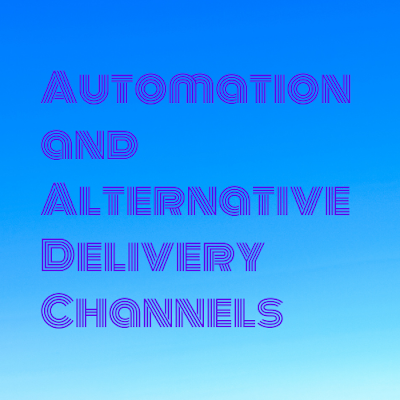

Comments
Post a Comment